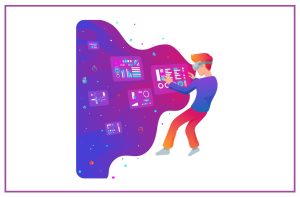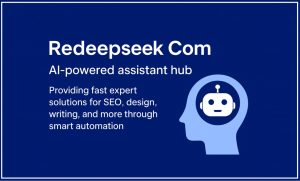How To Temporarily Disable Avast Free Antivirus?
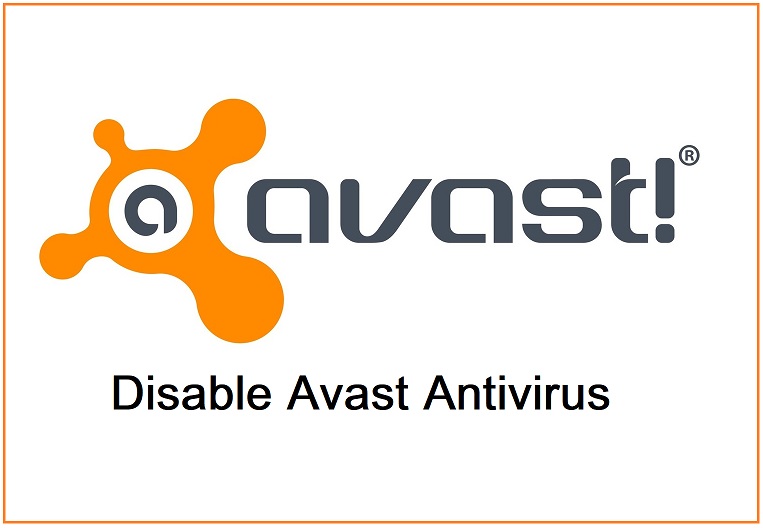
Disable Avast Antivirus
Sometimes, you’d like to install third-party software, such as firewalls or you’re not able to connect to a website due to Avast blocking it, therefore you must disable Avast Antivirus or stop one of its protections.
How To Disable Avast Antivirus Completely or Temporarily
To temporarily disable Avast Free Antivirus, locate the Avast icon in the system tray, right-click it, and select “Avast Shields Control”. Choose a duration (10 minutes, 1 hour, until restart, or permanently) and confirm. Alternatively, open the Avast interface, navigate to “Protection” > “Core Shields”, and toggle off the shields you want to disable, selecting the desired time frame. Remember to re-enable the shields promptly to ensure your system remains protected.
3 Methods To Disable Avast Free Antivirus
Follow the below-described ways to disable Avast antivirus either temporarily or permanently.
Method 1: Disable Avast Antivirus From the System Tray
- Locate the Avast Icon:
- Look for the orange Avast icon in the system tray (bottom-right corner of the screen, near the clock).
- Right-Click on the Icon:
- Right-click the Avast icon to open a context menu.
- Select “Avast Shields Control”:
- From the menu, hover over “Avast Shields Control” to see the options for disabling shields.
- Choose a Time Frame:
- Select how long you want to disable the antivirus:
- Disable for 10 minutes
- Disable for 1 hour
- Disable until the computer is restarted
- Disable permanently (not recommended)
- Select how long you want to disable the antivirus:
- Confirm Your Choice:
- A prompt will appear asking for confirmation. Click “Yes” to proceed.
Method 2: Disable Avast Antivirus From the Avast Interface
- Open Avast:
- Double-click the Avast icon on your desktop or in the system tray.
- Go to Protection:
- In the Avast dashboard, click on “Protection” in the left-side menu.
- Click on “Core Shields”:
- Under Protection, select “Core Shields”.
- Turn Off Shields:
- You’ll see toggles for various shields (e.g., File Shield, Behavior Shield, Web Shield).
- Switch off the toggles for the shields you want to disable.
- Set Duration:
- Choose how long you want the shields to remain disabled and confirm.
Important Notes:
- Re-enabling the Shields:
- To turn the antivirus back on, either restart your computer (if you selected that option) or go back and enable the shields manually.
- Risks:
- Disabling antivirus temporarily can leave your system vulnerable. Be sure you have a valid reason for doing so and re-enable it as soon as possible.
Let me know if you need further assistance!
Method 3: Uninstalling Avast Antivirus Permanently
If you’re in a position to fix the issue, the final option is to delete Avast Antivirus entirely from your system. It is not advised, however, since Avast Antivirus software is one of the top free programs available.
To uninstall the Avast completely Follow the steps below:
Step 1. Step 1: Find the Avast anti-virus within the list of all the programs installed on the system , in the Apps and Features section. Click it, then left-click and select ” Uninstall.”
Step 2. 2. Start the Avast Setup window Then click” Uninstall” in orange color ” Uninstall” button with orange hue.
Step 3. Step 3: You must now verify the installation process. A pop-up window will be displayed and you need to click ” Yes” to proceed with the uninstallation.
4. 4. Then verify the uninstallation once more. So, if you’d like to continue the uninstallation process then click” Uninstall Avast” and then click on the ” Uninstall Avast” button. If you select the “Renew Your Avast Free Antivirus” ” Renew your Avast Free Antivirus” option and you are registered, then you will be for a year.
5. Final step: The process of uninstalling Avast is about to begin. Then, wait for the process to finish. When it is done, press” Restart” and then press the ” Restart computer” button or click” Restart later” or click on ” Restart later” to start it up after a while.
Conclusion
The methods above are useful to the majority of Avast Antivirus solutions like Avast Pro Antivirus, Avast Internet Security, Avast Premier. It is also compatible to all version of Windows.