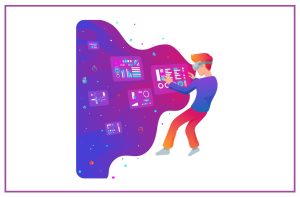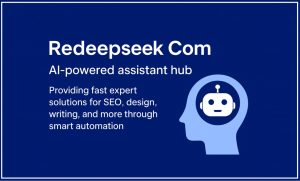How To Take A Screenshot On Android | 13 Methods To Take A Screenshot

How To Screenshot On Android
Screenshots are your display device snapshots. Learn how to take Android screenshots with this post. Sometimes, you have to share what is on the screen of your Android device. That’s when it comes to Android screenshots. Screenshots capture everything currently displayed as an image on your screen.
How To Take A Screenshot On Android
In this post we’ll show you how to take an Android screenshot. We have several methods included and some need little or no effort.
13 Methods To Take A Screenshot On Android.
The Standard Way To Take Screenshot Android:
The capture of a screenshot generally involves pressing two buttons on your Android device at a time. You may have to use the home + power button combo on older devices. You can also press and hold down the power button for some seconds; from the few options that appear select Screenshot. Also Read : Best Screen Capture Tool 2021
Method 1: To Take A Screenshot On Android
Take A Screenshot On Android Volume Down And Power Button
Most smartphones work on a volume down and power button to capture a screenshot. When the right-hand combo button is pressed, the screen of your device usually flashes with a sound shutter. A pop-up message or alert appears sometimes, suggesting that the screenshot was made.
Most Android devices will allow you to take screenshots using voice commands. Samsung’s S Pen can be used to take a screenshot on the Galaxy Note series. Some companies have replaced the default method completely and instead use their own methods of taking screenshots. There may be some exceptions, however.
Method 2: To Take A Screenshot On Android
Screenshots On Android Phone : Devices From Samsung:
As mentioned, some manufacturers and devices have decided to take screenshots on Android and introduce their own methods. In some cases, in addition to the three main methods discussed above, these are alternatives. In other cases, the default Android options are replaced completely. Most examples can be found below.
Method 3: To Take A Screenshot On Android
Take A Screenshot On Smartphones With Bixby Digital Assistant:
You can pre-install the Bixby digital assistant if you have a newer Samsung Galaxy phone such as the Galaxy S20 or Galaxy Note 20. It can only be used with your voice command to take a screenshot. You just need to go to the screen to take the screenshot and just say “Hey Bixby” if you have it configured properly. When the worker begins, simply say “take a screenshot,” which will be done. The saved shot can be seen in the Gallery app on your phone. If your Samsung phone is not ready for the “Hey Bixby” command, simply pull the Bixby button and hold it along the side of the phone and say, “Take a screenshot” to finish the process.
Method 4: To Take A Screenshot On Android
Take A Screenshot With S Pen:
You can use the S Pen for screenshotting, since one is provided on your device. Just take the S pen out and start the Air Command, then select Screen write if it’s not done automatically.. The image is usually immediately opened for editing after the screenshot has been captured. Then remember to save your edited screenshot.
Method 5: To Take A Screenshot On Android
How To Screenshot On Android With Swipe Palm:
There is another way to capture a screenshot on some Samsung phones. Tap Advanced Features into Settings. Download and tap to see the option Palm Swipe For Capture. Just put your hand on the right or the left edge of the smartphone screen vertically and then swipe the display to make a screenshot. You see a notice that you take a screenshot and the screen should flash.
Method 6: To Take A Screenshot On Android
How To Do A Screenshot On Android With Intelligent Catch:
When Samsung decided to take Android screenshots, everything went out! The intelligent capture allows you instead of just taking what’s on your screen to grab a whole site. Using any of the above techniques, take a regular screenshot, then select Scroll Capture and continue tapping it to scroll down the page. This actually collects multiple pictures.
Method 7: To Take A Screenshot On Android
How To Take A Screenshot On An Android With Smart Selection:
Smart Selections allows you to only capture certain parts of what you have on your screen, take oval screen grabs or even create short film and animation GIFs! Access Intelligent: Select the edge panel by sliding and then select the option Smart select. Choose the form and choose the area to select. In the configuration, you may first have to turn this feature on Settings > Display > Edge Screen > Edge Panel.
Method 8: To Take A Screenshot On Android
How To Take A Screenshot On Android Phone With Shade Of The Notification:
Different androids offer fast access to notification shade screenshots, like a few other Android skins. Just pull the screenshot option down from the top of the screen.
Method 9: To Take A Screenshot On Android
How To Do A Screenshot On Android Phone With Swipe With Three Fingers:
Swipe three fingers on a device from any screen and a shot will be taken from the screen. You also have the option to jump into the settings and assign various shortcuts, if you like. These include pressing or using other gestures on the home button. For example: Oppo, Infinix, Xiaomi like devices contain this feature.
Method 10: To Take A Screenshot On Android
How To Screenshot On An Android With The Quick Ball Option:
Quick Ball is similar to what other manufacturers offered a shortcut section. This feature allows you to easily trigger a screenshot. First, however, you must turn on Quick Ball. This is how to do it. How to do it.
Quick Ball Activation:
Open the app Configurations.
Choose Other Settings.
Go to Quick Ball. Go to Quick Ball.
Quick Ball’s Toggle.
Method 11: To Take A Screenshot On Android
Use The Notification Bar Shortcut:
In the notification area, Huawei makes it more intuitive to take a display shot by giving you a shortcut. It looks like paper cutting scissors. Choose your screenshot to get it.
Method 12: To Take A Screenshot On Android
Use Air Management To Take A Screenshot:
You can take action by allowing the camera to look at your gestures in the air. These must be enabled by going to Settings > Functions of Accessibility > Shortcuts & gestures = Air Manipulation. Go ahead and position your hand from the camera 8-16 inches once activated. Wait for a hand icon, and then close your hand to a screenshot fist.
Method 13: To Take A Screenshot On Android
Call Your Knuckle On The Screen To Take A Screenshot
Some phones can take a screenshot in a very fun and interactive way. You can knock twice with your knuckle on your screen! However, this feature must first be enabled. Just go to Settings > Functionality of Accessibility > Shortcuts & Gests > Take screenshot and ensure that screen shots are activated in Knuckle.
Huawei androids have the same default capabilities as most Android devices, and can also take screenshots with your knuckle! Switch to Motion Control > Intelligent screenshot and set the option. Just knock twice to grab the display with your knuckles. Then as you like, you can cultivate the shot.