How To Extract Contacts From OST File?

Summary:
The content of this post aims to discuss the crucial function of OST files in Outlook. This post also sheds light on how extracting contacts from OST is essential to ensure the safeguarding of contacts in backup creation and data migration to a new system. You will also learn how to extract contacts from OST file using manual method as well as using OST PST conversion tool.
Introduction:
The OST (Offline Storage Table) file plays a pivotal role as one of the two data files used by Microsoft Outlook, a popular email client. Its importance increases by several folds when the Outlook is integrated with an Exchange Server as it ensures users to access Outlook mailbox items even without the Internet connection.
It may be recalled that the OST files not only contain emails but also other mailbox essentials including contacts, calendar entries, etc. There are instances when the user wants to extract contacts from an OST file. Reasons for extracting data include creating data backup, switching to a different system and others.
In this blog post, we will discuss a simple and reliable approach using which we can convert OST to PST format and access the contacts.
How to Extract Contacts from OST File?
In the previous section we have cleared up the haze from OST (Offline Storage Table) file, its importance and the reasons why we might need to extract contacts from OST file. In this section, we will dive deep to understand the methods to perform this task. Following are the two methods of extracting contacts from OST files:
1. Manual Method Using Import/Export Wizard in Outlook:
Microsoft Outlook has a built-in ‘Import/Export’ feature that prompts user to export data to PST and CSV file formats. To do so, follow the given steps:
Step 1: Explore the Outlook app and Open the File tab
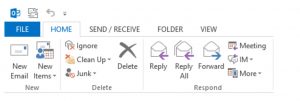
Step 2: Select Open & Export & then Import/Export Setting Tab

Step 3: It will take you to the Import and Export Wizard
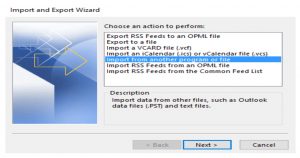
Step 4: Select “Export to a File” Option from the Dropdown & then click “Next”
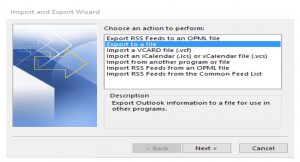
Step 5: Now you will come to Export to a File Section; Select “Comma Separated Values” (CSV) as a file type and Click Next
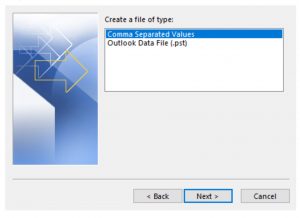
Step 6: Choose the Contacts folder to export

Step 7 Browse the location where you want to save the File and click Next

Step 8 You will come across the below Pop Up Message, click Finish to complete the task

With this step, you saved your Contact Detail
Step 9 You will see the below message box as proof that the CSV file containing Contacts has been successfully exported and saved to the location you have selected
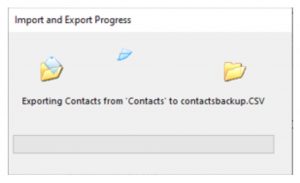
Finally, you have successfully exported the CSV file containing Contacts to the location you have selected.
Limitations of the Manual Method:
Although the import-export method remains a viable solution for extracting contacts from OST files, it has some limitations. This method will not work when the OST file is orphaned or Outlook/Exchange is inaccessible. Some of the limitations are listed below:
- Technical Expertise: The manual method requires a bit of technical expertise and familiarity with the Outlook panel. It is difficult for a user with limited knowledge to perform this task in a smooth manner.
- Manual Process: It is a manual process, and it consumes a lot of time. When large contact lists are involved, it may require repeating the process regularly for updated data.
- Risk of Data Loss: There is a potential loss of data or corruption in cases where the OST file is damaged or in cases where the export process is marred by some disturbances during transition.
- Dependency on Outlook: This manual method requires access to Outlook, limiting its usability if Outlook is inaccessible.
- Limited Export Formats: It supports a limited number of file formats, such as CSV, which may not always be compatible with other software or systems.
- No Automated Updates: It doesn’t provide automated updates or synchronization with the original data source, requiring manual intervention to ensure data accuracy.
Extract OST File Contacts with Expert Recommended Solution:
As discussed earlier, the manual method has its limitations. We can also use OST PST conversion tool like Stellar Converter for OST to extract OST file contacts. Powered with robust features, this easy-to-use software can extract contacts from OST in just a few steps.
How to use Stellar Converter for OST- Corporate Version:
Step 1: Download & install the software
Step 2: Launch the software
Step 3: Click Browse from the main interface and select the OST file from which you want to extract the contacts
Step 4: If you unaware of the OST file location, click Find
Step 5: After selecting the OST file, click Convert
Step 6: Now you can check the preview of OST file and all its components. Select complete OST file or only contacts.
Step 7: Now click on “Save Converted File” & Select PST file type.
Step 8: Browse Destination & Click OK
Finally, you have successfully exported Contacts to PST format.
How to Extract contacts from Stellar Converter for OST Technician:
Step 1: Launch the Stellar Converter for OST-Technician
Step 2: Select OST File & Click on “Convert”,
Step 3: Now click on save all as contact as CSV button from tools ribbon.
Step 4: Then Browse the desired location to save the CSV file in your system.
Step 5: And finally click OK & file will be saved at your desired location.
Conclusion:
In the above post, we have discussed that there are some scenarios where the user desired to extract contacts from an OST file. There can be multiple reasons for this like creating data backup, Outlook migration to a different system, and others.
Besides this, we have also discussed reliable methods to convert OST to PST format. There is a manual method using Import/ Export Wizard that can work perfectly, but it has certain limitations. The manual method will not work if the OST file is orphaned, Outlook can’t be opened, or you aren’t connected to Exchange.
Another method is extracting contacts from OST using an OST to PST Converter Tool like Stellar Converter for OST. It supports MS Office 2019, 2016, 2013, 2010, 2007, 2003, 2002 (XP), and 2000 versions. If you’re looking for a quick, efficient solution, don’t shy to give it a try. It not only saves your crucial time but also promises a safe, reliable data conversion process.






