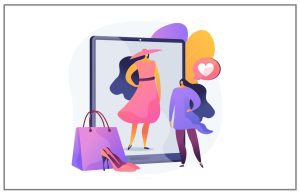How To Disable Malware From Your Windows Pc ?

Malwarebytes Anti-Malware PRO has a protection engine that provides proactive defense against attacks. Antivirus software monitors your computer for suspicious activity, alerting you when it detects a potential threat. Malwarebytes Anti-Malware, however, can sometimes miscategorize benign programs or activities as harmful, reporting what is known as a “false positive.” You can temporarily disable real-time Protection to avoid conflicts.
What is Malwarebytes
In 2006, this was an antimalware software developed by the giant American tech company for the Windows operating system.
Also, it has its versions for others such as macOS and even for Android.
It has a free version with which various scans can be made to the equipment to clean it manually and another paid version in which these can be programmed automatically.
While Malwarebytes has its positives, like most antivirus, it also has many of these typical problems. It is very difficult to find perfect, as some have details that can be somewhat uncomfortable. For example, malwarebytes not opening, leading to its removal or blocking access to it.
How to disable Malwarebytes (step by step)
If the problems discussed above are your case, do not despair, there are many ways to deactivate this antivirus that may come by default on your computer.
Disable real-time Protection
Whether it comes installed with your PC or laptop that you just bought, or it has been installed in an impromptu way with other software, as is often the case, you can resort to this.
Disabling Protection can be beneficial at times, as it will save you from the “hunt for Malwarebytes.” You can do it whenever you want if you wish to leave it temporarily or indefinitely.
There are two ways to disable it, from the taskbar or from the program itself.
From the taskbar
At the bottom right of your screen, you will find the typical internet connection icons, volume, or time. There you can find the reference to antimalware. In case it is not in plain sight, display those available in the little arrow there.
Click on the program icon, which will bring up several options.
Among the options that appear, you will find ” Web protection, “which must be activated. Deactivate it, you will receive a notice of this action, and that’s it.
From the program
In case the icon does not appear as mentioned in the previous steps, follow the guideline. You have to run the program by accessing it.
Inside Malwarebytes, you will find a sidebar that covers the left side of the screen. Choose the ” Settings ” option.
The first option you can change is real-time Protection. There, select ” Disable web protection .”
Disable potential threat protection
One of the best ways to disable Malwarebytes and some of its features. Thus, it will prevent you from blocking certain aspects that are not harmful. Again, go to the program and now follow these steps:
Go to the “Settings” option in the program’s sidebar and in the well-known tab that stands out as “Protection.”
Among all the options, you will find some such as “Real-time protection” and “Scan options.” But you should look for the so-called “Protection against potential threats.” It would help if you looked to disable the detection of potentially unwanted programs (PUP) to change its settings.
Prevent it from starting automatically
For many, the idea is to use the antivirus only for specific moments. Thus, they are prevented from taking unwanted actions on inopportune occasions, like inconveniencing and asking for more hardware when necessary. Follow these steps.
Go to Malwarebytes, and then Settings from the sidebar. Enter the Protection mentioned above tab.
Scroll down until you find ” Startup Options, “then uncheck the option that says ” Start Malwarebytes at Windows startup .”
You can also choose the option to ” Delay real-time protection when Malwarebytes starts .” And so you can play in how and when it is activated along with real-time Protection.
To take into account.
As you could see, there are many ways to disable Malwarebytes, which, although it can help you and save you, has its details in many ways. You have to follow the paths outlined. However, it is essential to know that it is always important to be well protected.
If you resorted to some of the actions mentioned here, remember to revert them once you no longer need to disable Malwarebytes. Thus, you ensure that you are safe from any threat in truly pressing moments.