How To Connect Wireless Headphones To Your Phone?
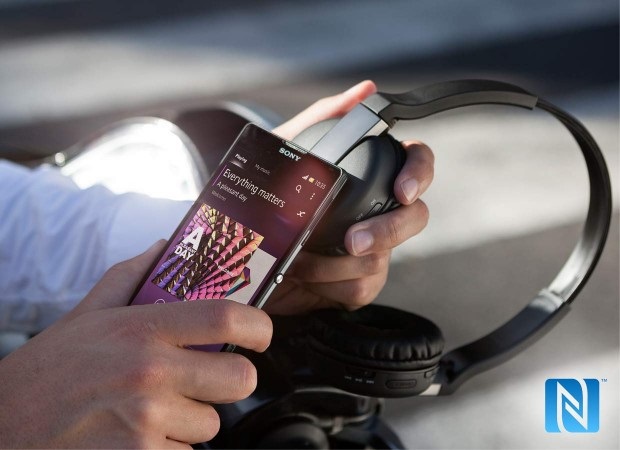
Users of iPhone or other mobile phones with Bluetooth technology can safely purchase wireless headphones, since it will not be difficult to connect them to the device. The principle of combining a smartphone with additional equipment wirelessly is almost the same.
Depending on the operating system installed on the device, access to the settings may be different. Therefore, a user who decided to figure out how to connect headphones to a phone, in addition to this article, should use the smartphone manufacturer’s instructions. It shows step by step the process of accessing the settings and the principle of changing the phone parameters in order to connect two devices wirelessly. Talking about good and easy connectivity, Huawei wireless earphones are smooth in this perspective.
MonoPrice 110010 Bluetooth Headset
Connect Wireless Headphones To Your Mobile Phone
Next, the connection method will be described using the example of an iPhone and a mobile phone with the Android operating system installed.
Connection Process
- Turn on your wireless headphones. The attached instructions should tell you how to turn on the device and start the hardware discovery mode to establish a wireless connection. Typically, headsets have an indicator that glows in different colors, depending on the mode in which they are currently in.
- In the phone, enter the mode of changing the operating parameters. That is, the user needs to find the “Settings” button on the screen, go to the menu, find “Wireless networks” in it and turn on Bluetooth.
- After a short wait, the smartphone will find the connected equipment and, depending on its settings, will offer or will not offer to enter an access password. If the user has not changed the default settings, then the wireless headphones will connect without asking for a password. How to change or find out the default password, the user will learn from the instructions that come with the headset.
- By going to the Bluetooth settings, you can see all the devices connected wirelessly of this type. The user should see the connected wireless headphones in the list. If they are not there, then the connection with the device has not been established, therefore, the sequence of setting up should be checked and compared with the sequence indicated in this manual.
- After a successful connection, the user will see a special icon in the status bar of the smartphone, signaling the connection of wireless headphones.
Setting process
- Turn on the headset.
- Activate the data transfer mode via Bluetooth in the phone.
- Enter the wireless settings and start the search mode for new devices.
- Connect the found device by clicking on its name in the list of found equipment.
- Enter the code, if required.
- It is important that the sound goes not to the built-in speakers, but to the connected headphones, you need to enter the settings of the phone’s sound system and cancel the “sound during a call” function.
- By activating the multimedia sound function, the user will be able to listen to music through wireless headphones.
Problem solving
Usually, after a software update, there are various malfunctions of the connected devices. If, after updating the operating system, the wireless headphones do not appear in the list of available devices for connection, try following the instructions below.
Instructions for eliminating software failures:
- Reboot the operating system using the corresponding button on the screen.
- If it does not help, do a system reset to return to factory settings. All-important user data should be backed up before resetting. When you return to factory settings, all user data will be permanently deleted.



