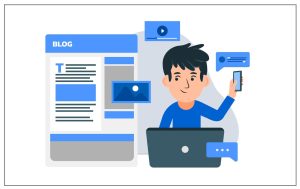How Do I Restore My iPhone From Backup

Restore iPhone From Backup
No matter if it is Steve Jobs making a product or some random dude in his basement, technology can go South on you at any moment. The same holds true for iPhones, in fact, all Apple products. You may lose your data, Bluetooth connection, or navigation; you name it, it is vulnerable. There is no single solution to this however, every Apple user should know how to restore iPhone from backup.
In fact, Apple users need to restore their data from iPhone backup quite frequently. When you upgrade your model from iPhone XS to iPhone XS Max, you need to rely on that backup to get everything smoothly back on track. And, it is no rocket science as long as you know what you are doing.
So, if you have an Apple device bothering you, you can always reset it and restore your backup using a simple method that we will discuss ahead. iPhone X screen problems were most commonly reported by users, and restoring did wonder.
But, before we begin, let’s talk about a few important things.
It is imperative that you create a backup of your MacBook. But you need a strong back up of your iPhone or Apple handheld devices as well. Schedule it. Remember it. Ask Siri to do it. Make sure you do it. You can also auto-update your iPhone to back up your data every 24 hours each time you connect to your PC. Also do your backup before your iPhone repairing.
It is up to you how you choose to maintain your backup routine. As long as you are doing it, your data is safe. This backup will be your saviour when you restore or shift to a new phone.
Now, let’s discuss how you can reset and restore your iPhone from backup in few easy steps and what to do when everything fails!
How To Reset Your iPhone Or iPad?
To solve any consistent issue with your iPhone such as blackening screen or malfunctioning Bluetooth connection or slow operations, you can simply reset your iPhone. Resetting your iPhone removes all the data and settings. So, any data that is not synced to your Cloud will permanently get removed.
Moreover, the option of Find my iPhone will auto-disable when you reset your iPhone. However, you can enable it once everything is restored.
Hence, before you reset your iPhone or iPad, make sure all your data is synced with the Cloud or on any other device. Then you can go to the settings and safely press the reset button.
Once the device has finished resetting, you can restore your backup. Let’s now discuss that.
How To Restore iPhone Or iPad From Backup?
iPhone Restore From Backup
Now, let’s talk about the real question. How to restore your iPhone? Well, you will restore all the data that is backed up on your Cloud. Here is how Restore iPhone From Backup
- When your iPhone switched back on after resetting and you see the Hello screen, press the home button.
- Then choose your language from the options provided.
- Choose your region and your country.
- Select a Wi-Fi option and connect to it by entering the internet password.
- Choose to either enable or disable the location services.
- Complete the configurations for the touch ID.
- Once you reach the section of the “Apps and Data” screen, click on the button that says “Restore from iCloud.”
- Type in your Apple ID and its password.
- Read and Agree to the Terms shown.
- Choose the backup option you wish to restore. You can view all the folders on your Cloud and backup the ones you want data from.
Pro-Tip: If you wish to troubleshoot an issue with your iPhone, it is smart to choose an old backup during the restoration. However, the old backup will not restore any data that is backed up since that date.
Warning: Restoring takes time, you can leave and forget about your phone, take a shower, have your food, maybe take a nap, and then check whether everything is set to go on your Apple device.
What to Do When Nothing Works?
There is always a worst-case scenario for every situation. So, let’s say you are in that worst-case scenario and the backup process does not work for you, what to do then? Then you can begin from scratch and install a fresh iOS system on your Apple device.
The main advantage of this is that it deletes every piece of information or data on your iPhone and puts it in a setting right when it is new. You have to start as a fresh user and choose the apps that you wish to keep on your mobile phone. It is kind of like getting rid of the trash on your device.
However, there is a downside to this method. Your messages and Health App data will be forever deleted. So, before you decide to go with this option, ensure that all your images, music, videos, contacts, etc are backed up at a reliable place such as your iCloud, Dropbox, Google Drive, etc. Even though this data won’t come back to your phone but you can transfer it later on.
Do some search on third-party apps that can store your Health or contact data. You can install these apps again to restore your information back to your phone. Third-party apps are indeed a reliable option in any worst-case scenario. But make sure you upload data on these apps before resetting your phone.
When all your data is backed up on a reliable cloud, you can go ahead and install new iOS on your Apple device. Simply reset your device and choose the option of “Setup as New Phone” when the “hello” sign appears.