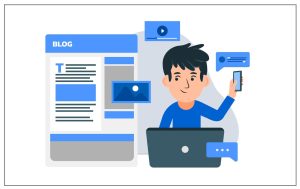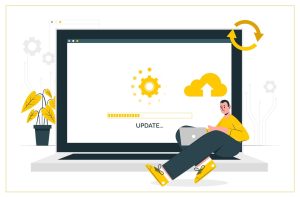2 Easy Ways To Add A Parallax Effect To WordPress Themes
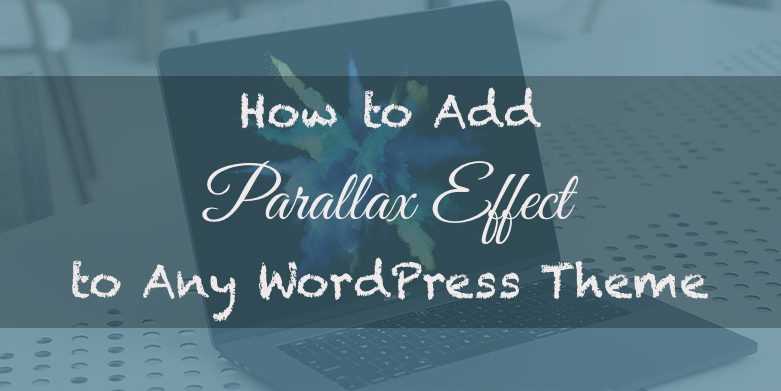
Are you looking to inject some depth into your website’s design? Then you must learn how to add a parallax effect to WordPress themes. Users looking to convert PSD to WordPress or building a new interface will also benefit from this design strategy. Parallax effect is a design technique wherein the background content moves at a slower pace than the foreground elements. This creates an illusion of depth for the viewer and gives a sort of 3-dimensional feel on scrolling down. Adding the feature enhances the aesthetic appeal of an interface and imparts a modern look to the layout. It makes the content pop out of the browser creating an immersive experience for the visitors. Website owners can use the technique to highlight vital content or draw attention to key sections. It is usually integrated into the home pages and landing pages of websites to generate interest among audiences.
Parallax effect is a standard feature in many premium and a few open source themes. However, many users who do not use paid templates are not able to access the feature. They can enable the effect on their themes by using the methods explained in this tutorial.
WordPress is one of the most flexible platforms available for web development. You can find multiple ways of doing the same function. In this guide, we are explaining two ways for activating Parallax effect on a website. The first is a manual method which will be ideal for people who have coding knowledge. Let’s take a look at it.
1. Enabling Parallax Effect Manually By Adding Custom CSS
Please try this method only if you are familiar with programming in HTML and CSS. In order to add a parallax effect to WordPress theme, we will have to use an image. The selected picture must first be included in our interface’s library. In order to do this, we will have to go to the control panel of the interface. We will access it by entering our username and password. In the menu on the left-hand side, locate “Media” and click on it. Select the “Add new option”. You must now upload the image file from your system. Once it is uploaded successfully, click on the “Edit” tab. The main purpose of opening the picture on the editing screen is to access its URL. Use the image given below as reference to locate the link.
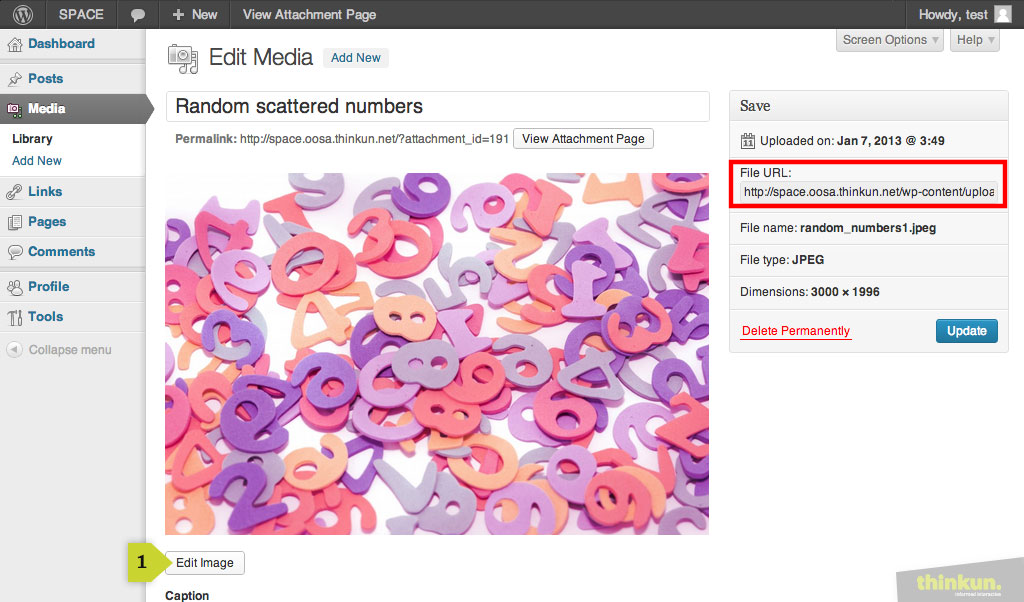
Copy it and save it in a text editor. Now you will need to add an HTML code to the post or page where you want the effect. You can use the code given below for this purpose.
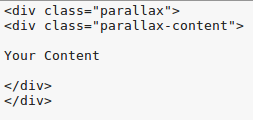
These lines of code can also be added to the theme/ child theme you are using. Do not forget to place your content in place of “Your Content”. Now a custom CSS will be added to your website’s theme.
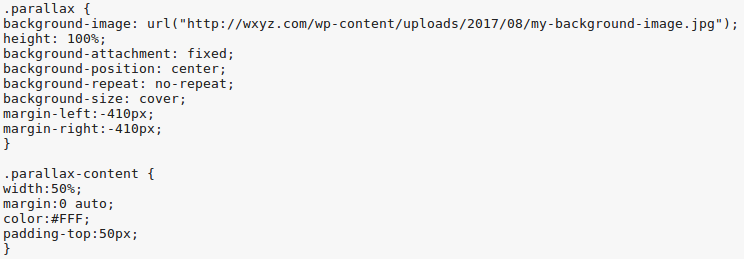
Add the code shown in the above image to your theme. Make sure to replace the URL in the code with your image’s link. Save the changes and visit the page where you have added the feature. The effect will be visible now.
2. Adding Parallax Effect Through A Plugin
This second method is suitable for users who are not technically proficient. We will now try to activate the feature with the help of a plugin. Log in to the control panel of your website and click on the “Plugins” option. Go to “Add new” and search for the Advanced WordPress Backgrounds plugin. This is the plugin which will help us add the effect. Install and activate the tool. Open the post or page where the feature is to be added, in the editor. The icon of the plugin will be visible on top of the editing screen among the modification options.
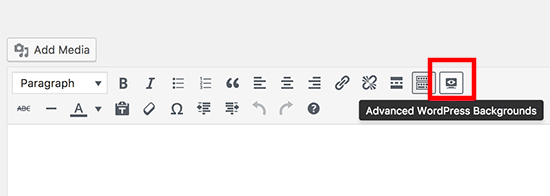
Click it and a pop-up menu will open. Select the image option in the “Background Type” dropdown menu and tick the “Stretch” box. Press the “Select Image” tab to upload a picture. Always use a large image as it will not pixellate. Enable Parallax by defining its type and speed and press “Insert”.
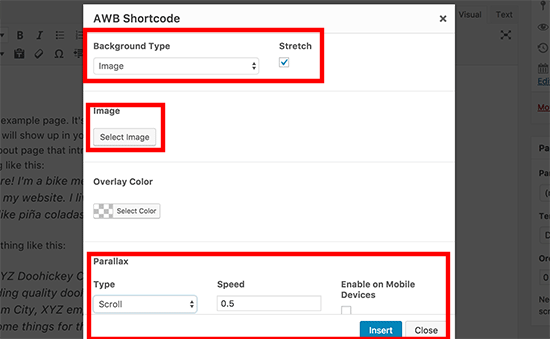
A shortcode resembling the code in the image given below will now be generated in the post editor. Place your content instead of “Your content here” and save the code to your page. The feature will be added to the page now.

Conclusion
You will now be able to add a parallax effect to WordPress themes without any trouble. It will help amplify the visual appeal of your website and attract more people.