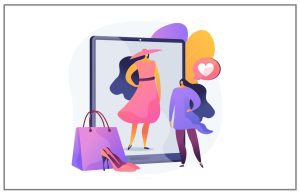Steps to Restore MDF File Without Log File – Perfect Guide
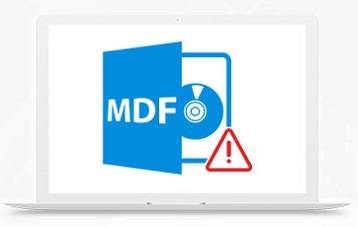
Summary: Are you looking forward to a quick solution regarding how to restore MDF file without log file. Here we will provide a step by step procedure to resolve such issues quickly.
Microsoft SQL Server is one of the most popular program used to store and retrieve data according to the requirement of other applications. SQL Server databases use different types of files – an MDF File also known as primary database file where all the database information is stored. Another is LDF or transaction Log File, which stores transactional or log information of the SQL Server database.
There are times when SQL database files get damaged and become inaccessible. At that point, users need to recover and restore the database file. Sometimes while restoring the SQL database files (MDF and LDF), the user is unable to connect the log file that means the transaction log file is lost. In such a situation, one thing can be done i.e. restore MDF file without log file. Once the SQL MDF file is restored successfully, the log files would be created automatically. Therefore, in this post, we are going to discuss some effective approaches that will let you know how to restore MDF file without Log File.
Manual Ways to Restore MDF File Without Log File
Using SQL Server Management Studio (SSMS)
Follow the steps mentioned below to restore MDF file without Log file:
- Firstly, open SQL Server Management Studio on your system.
- After that, right-click on the databases and then click on Attach from the drop-down list.
- Here click on the Add button, browse the location of SQL database .mdf file >> choose the file, and hit the OKbutton.
- Now, preview the database details in the Attach dialog box but you will notice that the Server is unable to find the log database files (.ldf).
- To attach the MDF file without log file, select the LDF file and press on the Remove button.
- After that, click on the OKbutton for restoring the MDF file without log file. During the restoration of the database, the SQL server will create a new Log file automatically.
Using Transact-SQL Script
Restore MDF file without log file using Transact SQL script. For this, you have to execute the following command in the SQL Server management studio:
Click on the “New Query” button from the toolbar and execute the following query:
CREATE DATABASE MDF_FILE_NAME
ON (FILENAME= ‘C:\Program Files\Microsoft SQL Server\..\MSSQL\DATA\File-name.mdf’)
FOR ATTACH_REBUILD_LOG
GO
Wait patiently until the execution of the command gets completed. After that, you can check your database in the database folder.
Limitations of Manual Methods
- These manual approaches will work only if the database is cleanly shut down and corruption-free.
- High chances of permanent data loss.
- Lengthy and time-consuming approaches.
- Requires some technical skills and prior knowledge of running scripts.
Best Alternate solution to restore MDF file without Log file
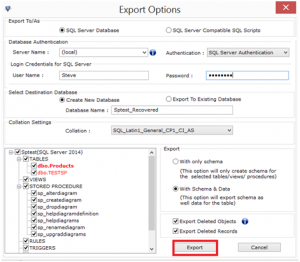
In such a situation when the SQL database MDF is corrupted, the above-mentioned workaround does not work. For this, you need to repair the corrupted or damaged MDF file and then attach the healthy database file with MS SQL Server. This can be done by SQL Database Recovery Software. It is a brilliant utility that fixes all the corruption issues of SQL Server Primary & Secondary database file.
The prime function of this tool is to deeply scan database files and restores Tables, Views, Stored Procedures, Functions, Rules, Triggers, etc. The user can easily recover the permanently deleted SQL database objects and table records in few simple steps. The user can directly export the recovered MDF file into the Live SQL Server environment and as SQL Scripts.
Follow the below-mentioned steps to restore database from MDF file without LDF file
Step 1. Download and Launch the tool on your system and click Open to load the SQL MDF file.
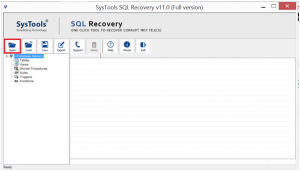
Step 2. Choose the Scan Mode and select a version of the MDF File. The user can also check the recover deleted database objects option.

Steps 3. After scanning the file preview the recovered database objects like triggers, rules, tables, views, stored procedures, etc., and click the Export button to export the recovered SQL Server Database.
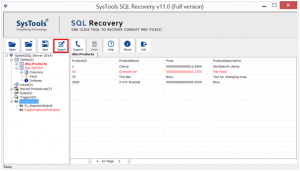
Step 4. Now, fill all the required export details, and then finally hit the Export button.
Time to Wind up
Well, there are lots of reasons where a user needs to restore MDF file without log file. However, due to the lack of knowledge about the right procedure, the user becomes unable to restore the database from MDF file without LDF file. Therefore, in this guide, we have described a complete tutorial for the same. This guide works for healthy as well as corrupted SQL Server MDF files.