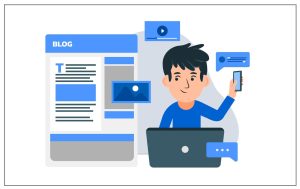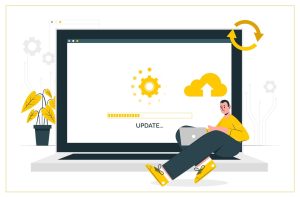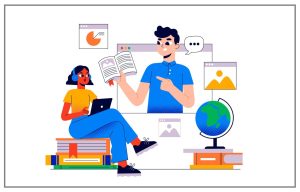How To Repair Corrupted Kingston Pen Drive And Recover Data On Windows 10

Kingston Pen Drive – Recover Deleted Photos From Flash Drive
Kingston pen drive from an American multinational computer technology company also called Kingston flash drive is widely used worldwide. It is a great on-the-go device that provides file storage for photos, music, video, and other data files, So that there are many people use the Kingston flash drive to save business documents, personal data, and backup files, the reason for the Kingston pen drive is world-famous. But facing Kingston pen drive could corrupt is arguably the most frustrating error on Windows.
If you got the Kingston pen drive is corrupted on windows 10/8/7/xp, there is no need to surprised as almost every windows user has probably got this error once or more times when they use pen drive, That is, this error is fairly common for users. The most frustrating of sometimes, without leaving any time to chance to transfer the important files. So there are solutions to help you recover lost data and tell you how to fix the corrupted Kingston pen drive from MiniTool. That post would help you recover lost data and tell you how to fix the corrupted Kingston pen drive.
What Causes for Kingston Flash Drive Failure
There are many causes of a pen drive failure, like NAND memory wear, USB driver issues, Broken USB connector, Virus attack, Program/OS crash, Insufficient/unstable power supply, Human error, and Physical damage. Of course, there are other factors that may cause this situation I would be glad to accept some new discoveries for what any other causes if you can provide for me.
After knowing the causes for corruption on a Kingston pen drive, next, let’s talk about how to recover data from the failure pen drive and fix the Kingston pen drive is corrupted on windows.
How To Recover Data From Pen Drive For Free
How To Recover Data From Kingston Pen Drive With Minitool Power Data Recovery?
Before fixing corruption on a Kingston pen drive, you’d better recover data from pen drive, you need to get a powerful and reliable recovery tool. Recently many people are in medical isolation and observation because of the novel coronavirus pneumonia. In order not to get infected, most people now are working at home. Considering that those people who work at home will create new data and highly encounter some disk problems every day, their computer security is increasingly not guaranteed, Many solutions company creates and available which can provide some inaccessible data recovery and backup to help computer users make a to prevent various accidental data loss and disk manage to ensure smooth work at home. So many data recovery software can be available for recovering data from pen drive in the marketing.
Best Data Recovery Free Tool For Recovering Data From Flash Drives
Here, I highly recommend MiniTool Power Data Recovery which enjoys a high reputation among millions of users avoids data loss.
Please notes: Please stop using the pen drive immediately and create new data once accidentally delete the file or find some data disappear unexpectedly from the pen drive avoid to prevent data overwritten.
Corrupted File Recovery Online – Data Recovery Step 1:
Connect the pen drive into one of the USB ports on the PC until recognized it successfully, then launch MiniTool Power Data Recovery Free, which will list all the drives and partitions it recognizes in the software main interface.
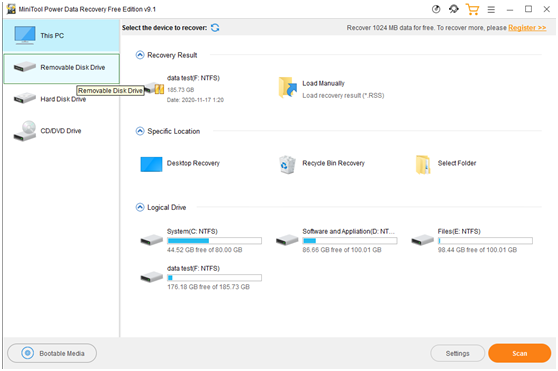
Recovery Data From Flash Drive – Data Recovery Step 2:
There are two ways to find the target pen drive, one of Click Removable Disk Drive to find the connected pen drive, another one of click This PC to find the pen drive partition. Right-click the Scan button after find the pen drive. It will list all recoverable files in the scan result window after the scan complete.
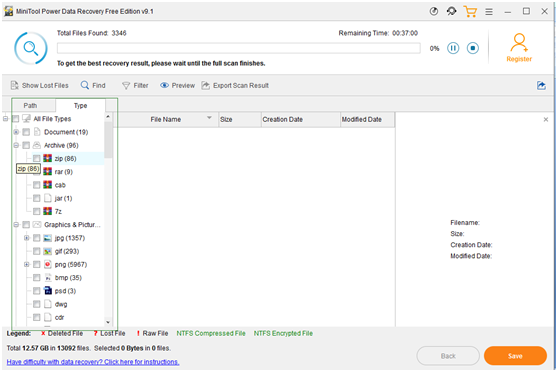
Data Recovery Step 3: Recover Corrupt Files
After the scan is completed, there are noticed from the list to find the needed or lost files, and click the Save button to specify a new destination folder to store the lost/deleted pen drive files.
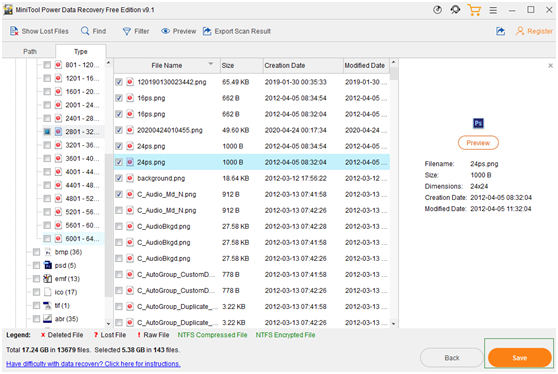
How To Recover Data From Kingston Pen Drive With Command Prompt?
Step1: Press Win + R keys to open the Windows search box to type cmd,
Step 2: Right-click and open Command Prompt window Run as administrator.
Step 3: Type diskpart and press Enter.
Step 4:Type list disk and press Enter.
Step 5:Type select disk * and press Enter.
Step 6:Type rescan and press Enter.
Step 7:Wait for the scan to finish.
Step 8:Check if your files are recovered at the end.
After recover lost or deleted files from the pen drive. There are 6 solutions to fix the corrupted pen drive as follows.
Fix Corrupted Kinston Pen Drive – Fixing Usb Flash Drives
First of all, make sure the Kingston flash drive is showing up on your computer.
- If the Kingston pen drive is not detected on Windows Explorer, you should open Windows Disk Management to have a look. If it appears in Disk Management, the problem is probably caused by missing drive letter or drive letter conflict. Therefore, you should check Change Drive Letter and Paths;
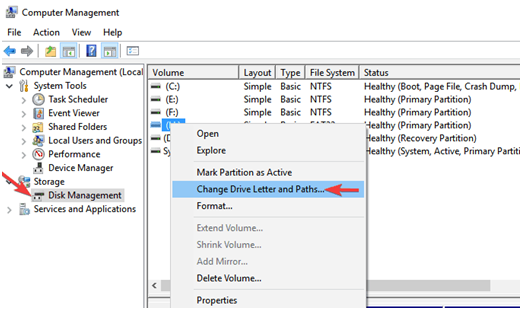
Methods To Repair Corrupted Kingston Pen Drive
Also, you can also make use of the Change Drive Letter function of MiniTool Partition Wizard. Without the drive letter, The pen drive would not appear in File Explorer. Change Drive Letter with MiniTool partition wizard is able to reassign drive letter to that partition to make it accessible.
Repair Corrupted Kingston Pen Drive > Step 1:
Launch this tool to its home interface to change the drive letter.
Repair Corrupted Kingston Pen Drive > Step 2:
Right-click the target partition of the pen drive, and then select Change Letter in the pop-up menu. Or it able to click Change Drive Letter feature from the left action pane after selecting the target drive.
Repair Corrupted Kingston Pen Drive > Step3:
Choose a drive letter from the list, Click OK back to the interface, and click Apply to complete this operation.
If you still can’t see the pen drive on Disk Management, then, there are some physical problems with the pen drive(also includes computer settings are not correct and a USB port or data cable is broken), you’d better reset the computer or Plug the USB drive into another USB port, if it still does not work, then buying a new one has to be executed.
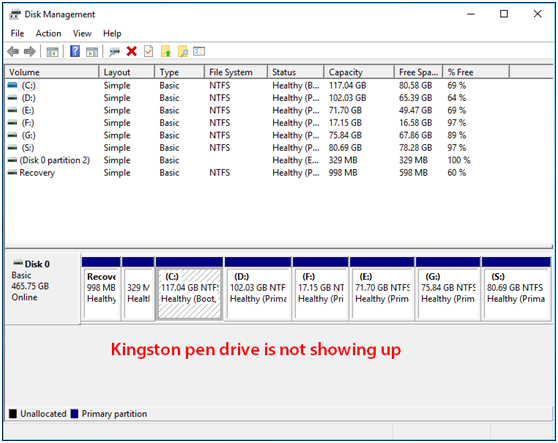
Recover Data From Formatted Flash Drive
Data Recovery From Usb Drive
- There’s an uncommon reason for the Kingston pen drive not showing up – the entire disk turns into unallocated space. At this time, you should right-click on the unallocated space and choose New Simple Volume to create a new partition on it.
- If the Kingston pen drive of the driver is damaged/corrupted, it also can’t be detected by PC, so it should update all the drivers to the latest version.
- If the Kingston pen drive can be recognized before you have made changes to your computer recently, you should uninstall the recently installed software & hardware to revert the changes and try again.
- If you received the error of the disk is write-protected,It also loses access to your Kingston pen drive data. It appears when you are opening both the drive and a certain folder. There is a good way to secure your data documents, folders, and drives of the write protection by using a physical mechanism. No one adds, delete, or modify the files under protection if you didn’t
All in all, that is how you can recover lost or deleted files and fix pen drive is corrupted. If you tried other solutions that help you solve this problem, we would be very glad if you shared that experience with us.