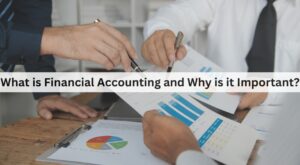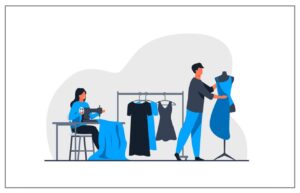Recover Data From Formatted Flash Drive – Formatted Data Recovery

Is It Possible To Recover Data From Formatted Flash Drive ?
Generally, after formatting the flash drive, your deleted files are not completely gone from your flash drive and it takes some space on the memory. It will not be permanently erased until new data is written, and with the help of data recovery software and services, you can retrieve those files. Many formatted USB drive data recovery software offers the most reliable method of recovering lost data from a formatted USB drive. Just remember to stop using the device you have accidentally formatted until you have recovered its data. There’s a good chance you can get that lost information back. Repair Corrupted Kingston Pen Drive
5 Method To Recover Formatted Flash Drive
1. Method To Recover Data From Formatted Flash Drive With DiskInternals Partition Recovery Tool
DiskInternals is the most powerful professional tool for recover data from formatted USB flash drive. There are very few alternatives. Download the DiskInternals Partition Recovery trial now to see it in action, and then purchase a license and key. This utility is compatible with all Windows versions. You can also recover files of any size and type and can easily Recover Data From Formatted USB Drive.
Steps To Recover Data From Formatted Flash Drive
To recover data from formatted flash drive just download and install DiskInternals Partition Recovery.
- The Recovery Wizard will automatically start.
- Choose A Formatted USB drive from the List of Disks. Next, choose the Recovery Mode: Reader (fast recovery), Uneraser (full recovery) (the latter is recommended).
- It may take some time for the scanning to complete.
- Preview. To perform this action, right-click on the desired file and select “Preview in a New Window”. This feature is completely free for you. Recovery will occur automatically.
- Preservation Purchase a License and Enter the License Key. There is no need to reinstall or scan the files. You can choose a new location to save the recovered files. It is recommended that this not be the formatted USB drive. This is to prevent data rewriting.
2. Method To Recover Data From Formatted Flash Drive With CMD
You can use Windows, CMD to recover data from formatted USB flash drive. Even in this case of recovering formatted files from USB, it helps. Here are the detailed steps of recovering a formatted USB Flash drive with CMD:
Steps To Recover Data From Formatted Flash Drive
Step 1. Connect your USB flash drive to your computer.
How to Recover Formatted USB
Step 2. Check the drive letter of your USB via This PC.
Step 3. Click the search icon in the taskbar, enter “cmd”, then right-click “Command Prompt” and choose “Run as administrator”.
Step 4. Enter chkdsk F: /f in Command Prompt. (Replace F: with the drive letter of your formatted USB.)
Step 5. Enter Y and then enter the drive letter of your pen drive.
Step 6. Enter F: \ >attrib –h –r –s /s /d *.* and CMD will recover all files from your formatted pen drive. (F means the drive letter or your USB)
3. Method To Recover Data From Formatted Flash Drive With EaseUS Data Recovery Software
EaseUS Data Recovery Wizard is known as the best data recovery cost-effectively solution. It allows you to recover data from formatted usb stick. Other than USB flash drives, it also allows you to recover files from a formatted computer hard drive, external hard drives, SD card, memory stick, and other PC-compatible storage devices.
Steps To Recover Data From Formatted Flash Drive
Step 1. Select the formatted USB and click “Scan”.
Step 2. During the scan process, more and more data will appear in the scan results.
When the scan is over, you can click “Filter” to quickly filter a specific type of file and locate your lost files in “Other Lost Files” or “Files Lost Original Name” folder on the left pane.
Step 3. Preview the files by double-clicking them one by one. Select the wanted files and click “Recover”.
4. Method To Recover Data From Formatted Flash Drive With Disk Drill
In order to recover data from USB memory stick, Disk Drill is simple to use interface, strong recovery capabilities, and free data protection tools.
Steps To Recover Data From Formatted Flash Drive
- Download and install Disk Drill data recovery software on your computer’s main disk.
- Connect the formatted drive to your machine.
- Launch Disk Drill and select the flash drive from the app’s list of available disks.
- Click the Search for lost data button to initiate the scanning algorithms that identify recoverable files.
- Preview the files that can be recovered. Select the specific files you want to restore and a new storage location that is not on the formatted Pen drive. There is also the option to recover everything at once. You can move data back there after the recovery is complete if you wish, but keep away from it to avoid overwriting the data you want to retrieve.
- Click the Recover button to perform to restore the selected files to the designated storage location.
5. Method To Recover Data From Formatted Flash Drive With Recoverit
You can also use Recoverit to recover data from Dead flash drive it helps you recover files including photos, videos, Emails, office documents. Restore files from formatted USB easily and effectively.
Download and install Recoverit Data Recovery on your computer, and connect your flash drive to the computer and detected.
Steps To Recover Data From Formatted Flash Drive
Step 1. Select the “Formatted Disk Recovery” mode after launching the Recoverit Data Recovery program.
Step 2. Select the formatted drive which you connect to the computer and Next.
Step 3. The formatted data recovery software will start to scan the device to search your data.
Step 4. After the scanning, you can preview some recovered photo files. Select your files and retrieve them back by clicking the “Recover” button. (please do not save any data on the formatted drive, or it will lose again.)