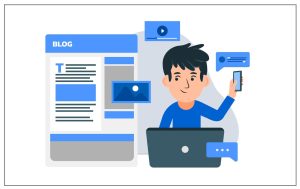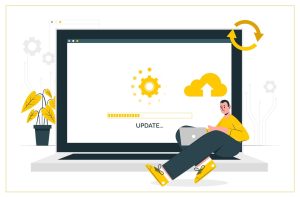How To Use Your iPad As A Second Display For Your Mac
The one thing that is better than the retina display on your MacBook or iMac is that you can plug it in as a second screen. It doesn’t matter if you have a spare screen or not you can always use your iMac as a second screen. At first, you had to do it via third party software but now Apple is making it possible via Mac OS Catalina. in this article we’ll go through all the steps that you have to follow to make your Albert a second screen for your Mac and Catalina if you do not have the latest operating system.
Sidecar in macOS Catalina
Mac OS Catalina was released in October 2019. Made it easy to use your iPad repair as a second screen for your Mac. You can use it for either mirroring or for extending your display if you want to fit in more windows. You can choose to plug the iPad directly into the Mac or connect it wirelessly using Bluetooth or connectivity. For doing this you need a compatible Mac running Mac OS Catalina. It is also necessary to be logged into the same I cloud account on the Mac and iPad. if you are connecting wirelessly then you need to be within 10 meters of your Mac. Not all iPads have sidecar included in them however the ones that include are:
- 9-inch iPad Pad
- 11-inch iPad Pro
- 5-inch iPad Pro
- 7-inch iPad Pro
- iPad (6th generation or later)
- iPad mini (5th generation)
- iPad Air (3rd generation)
Mac that can work with the Sidecar are:
- MacBook Pro (2016 or later)
- MacBook (2016 or later)
- MacBook Air (2018 or later)
- iMac (2017 or later, as well as 27in iMac 5K, late 2015)
- iMac Pro
- Mac mini (2018 or later)
- Mac Pro (2019)
How to use an iPad as a second screen on macOS Catalina:
If you have a compatible Mac and iPad then setting up the second display is very easy. You can connect your iPad using your charging cable or connected via Bluetooth if you are within 10 meters of the Mac. There is not much of a difference but you will find that iPad can last longer when plugged in. In order to connect you have to click on the airplay icon in the menu at the top right of the screen. You will see your iPad listed there you can select it and then add an extension of your Mac screen on your iPod display. If you want to prefer to mirror your Mac screen on the iPad rather than using it as an extension you can do that as well. however, if you want to use it as a second or separate display you can also do that.
If you have an older Mac how can you use your iPad with it?
All of the stated above users are for the latest Mac but if you have a Mac that does not support Mac OS Catalina then what can you do? Several 3rd party tools can allow you to use your iPad as a second monitor for your Mac But these apps are paid for. Can you get them from the store and simply use your iPad with the older version of Mac.
You will need a lightning to USB cable, an iPad, our software is I just do it display, I display an air display and a Mac running Mac OS 13.3.3 or earlier.
Using an old Mac can lead to many problems ranging from graphic technology to spending too much on something that is not relevant in today’s world. Instead of buying third-party apps every time you can simply update your Mac and enjoy Mac OS Catalina in it with which you can simply connect your iPad and enjoy a double screen.
Conclusion:
These are some of the simple steps that you can follow to make a separate display with the help of your iPad. You just have to have a running operating system that is compatible with the iPod you have. And you can enjoy double screens conveniently.