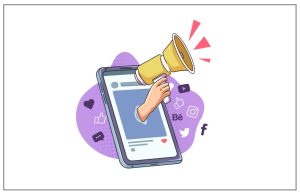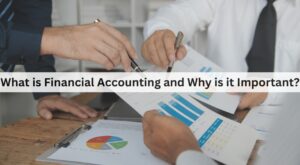How To Clear Recent Search History From Facebook Messengers
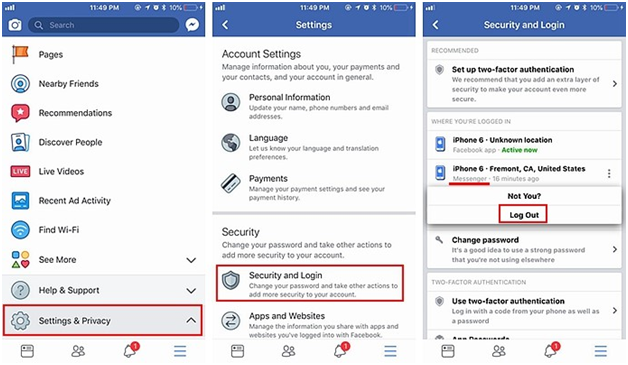
Sometimes you want to delete your recent search history from Facebook Messenger but you may not know where to start. This process is very simple. For this, you need to go to the Facebook app, not Messenger, but Facebook app), You should log into your Facebook account and after that go to account settings.
For ‘Settings and Privacy’ look for ‘Security and Login’ and then proceed to the Archive session. At this point, you can tap on the three-dot button inactive sessions to log out of the Messenger app. By logging out, this means that your search history has been deleted in the process.
Once you are done with this step, go to the Facebook Messenger application where you A notification will see that your session has been logged out. You can log into the Facebook account once again and then go to Messenger to verify that there is no search history.
Easy Way to Delete Facebook Messages on iPhone
There are many reasons that users delete their Facebook messages from the Facebook Messenger app. While some do this because conversations are no longer needed, some do so only to create more space on their phones. This is an extremely common practice like deleting emails and other unnecessary files and applications that are no longer required on your iPhone.
Nowadays, it is not possible to delete your messages on the Facebook app or social media mobile site. Messages can only be deleted via the Facebook Messenger app which is one of the most used apps these days and allows one to be in constant touch with their family and friends.
2 Ways to Delete Your Facebook Messages
- Just deleting one message
• Open the Facebook Messenger app on your mobile iPhone.
• You can select the conversation from which you want to delete the message.
• You press and hold the message you want to delete. From the Options menu you searched, choose the Delete option and the message will be removed from the conversation.
- Deleting a conversation
• Open the app on your iPhone.
• Now you can select the conversation you want to delete. However, it simply swipes your finger from right to left on that conversation slot.
• You can delete any message.
Deleted messages recovery
Do you know how to delete every conversation you have if you remember that some conversations had important information that you forgot somewhere? You can still have a chance. When you are using Facebook Messenger on a smartphone or tablet, all conversations are actually saved on your device. Just because you are deleting them in Messenger and you are no longer seeing them, does not mean they are not gone. If you use ES File Explorer or any explorer that works for you, you can still access that information.
Messenger cleaner
This extension works best if you scroll to the very bottom of the message list for the first time. Once you load the extensions, it will recognize all messages as being selected for deletion. Then you can also select the individual messages you want to save.
You allow to select multiple messages from different extension conversations and delete them all at once. You still have to select the ones you want to remove. There is no feature that creates an automatic selection of all messages.
Conclusion
At this point, you are fully aware of how you can delete or archive your messages on either Android or iPhone devices. This is a significant step where you can easily manage your private data and safeguard it from landing into unauthorized hands.
As a matter of fact, you can follow those steps mentioned above when deleting the unwanted conversation from your Android or iPhone devices.