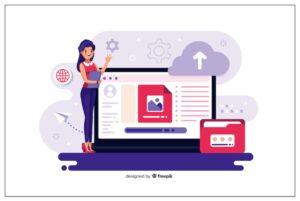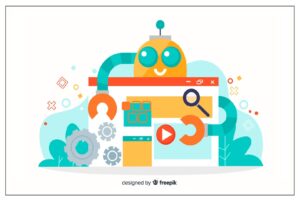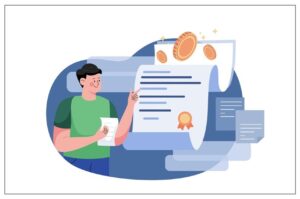Best Guide to Recover Data from Dynamic Disk in Windows
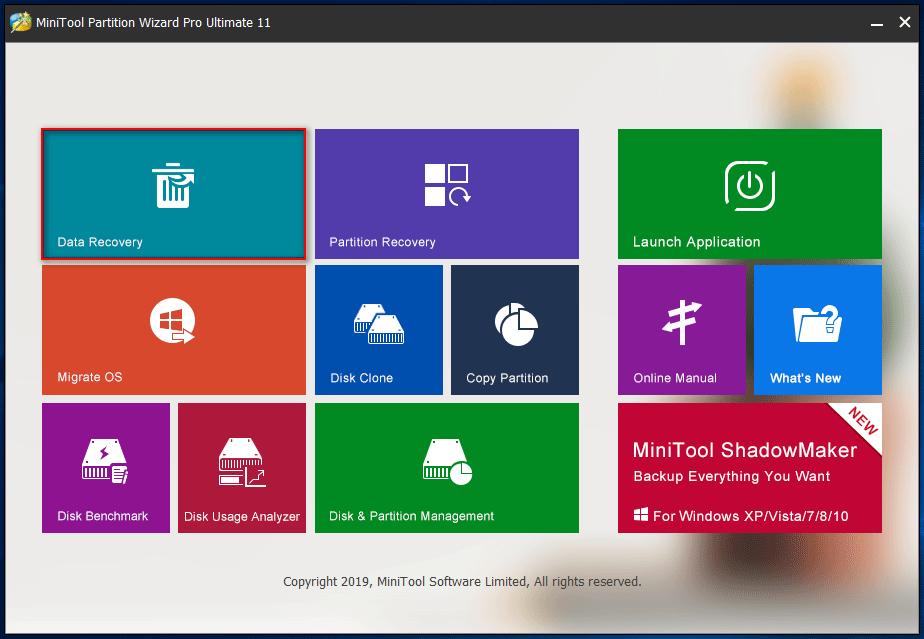
Dynamic disk has become a choice for more and more people in recent years. At present, dynamic disk is widely used on personal and server computers owing to some outstanding features that basic disk can’t supply, like fault tolerance and ability of spanned multiple disks.
Thus, with breaking the conventional storage limitations, dynamic disk provides us better management flexibility and computer performance. And that’s the reason why so many people prefer dynamic disk to basic disk.
Partition Gets Lost from Dynamic Disk
At the same time, the possibility of improper disk managementis creasing. Mistaken deletion of dynamic partition is a major problem. Usersare often stuck in a dilemma because some important volumeshave been deleted accidentally. In this post, I’ll show you how to recover data from dynamic disk.
During the period of using a dynamic disk on computer, you can’t be too careful. However, accidental deletion problem still happens frequently. You may not realize it’s a huge mistakeuntil it brings serious data loss. Then, you’ll be regretful and eager to know how to recover lost files/partition from dynamic disk.

Note:The corresponding disk space will be released immediately after deleting a partition from dynamic disk. And to ensure the data integrity, you’d better shut down the computer and restart it later to begin the lost partition recovery.
How to Recover Data from Dynamic Disk in Windows
Many methods are available on internet to help you recover files from dynamic disk. Here, anuseful and safe methodwill be introduced. (Steps are similar in different Windows systems.)
Step 1: convert dynamic disk to basic disk
Choose a professional partition program -MiniTool Partition Wizard to convert dynamic disk to basic disk at first since you can’t recover lost partition from dynamic disk directly.
Detailed steps:
①Select the target dynamic disk and click Convert Dynamic Disk to Basic.
② Click Applyto execute the change.
③ Click Restart Now. Withthe computer shutdown and restart, the operations will be finished automatically.

Step 2: make use of partition recovery feature
Select the basic disk that was converted from dynamic disk just now.
Then, choose Partition RecoveryWizardon the left panel to recover files from the dynamic disk partitions.

Step 3: set scanning range and method for the basic disk
You need to select Unallocated Space to move on to the next step.
Select the suitable scanning method.
Step 4: wait patiently choose partitions to recover
Wait for the scanning patiently. When the scan results are listed, you can choose the needed partitions to recover.

Step 5: assign drive letters to the recovered partitions
After finishing above steps, you’ll go back to the main interface and notice the recovered partitions have no drive letters.Thus, please choose Change Letter to assign a drive letter for each one.
Step 6: execute the operations
Now, what can you see the preview effect of partition recovery. You may click Applyto carry out the pending operations if you think it’s OK. When all the stepsare completed, you will be informed that you succeed in recovering lost partitions.

This is the whole process to recover data from dynamic diskdeleted partition. You can go to Windows Explorer to check whether the lost partitions and files are restored or not right away.
Tips
1. Form a habit of making backup for essential items, especially for dynamic disk.
2. To manage computer disksand protect databetter, it’s necessary to prepare both partition manager and data recovery software on your computer. These tools can not only help you with dynamic disk but basic disk, external hard drive, USB flash driveand more.