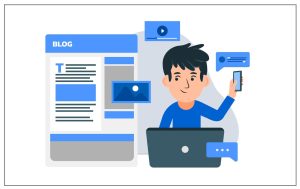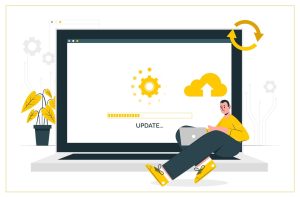5 Ways To Solve Invalid System Disk Error
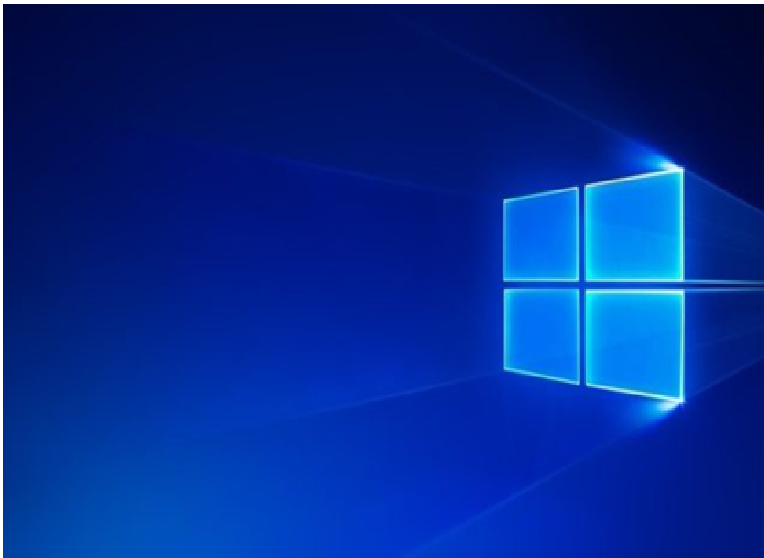
Here, you will find 5 ways to help you solve the “invalid system disk replace the disk and press any key” error.
I get an error message reading “Invalid system disk. Replace the disk, and press any key” when booting Windows! Now, what should I do?
Don’t worry if you get the invalid system disk error, you can find several solutions from the following part.
What makes your PC get the invalid system disk error?
- The corrupt boot disk is the most common reason. If the boot disk is corrupted, you cannot start your Windows, and then you will receive the following error message:
Invalid system disk. Replace the disk, and press any key.
- If you have several disks on your computer, you might likely receive the invalid system disk error since you might mistakenly set the wrong disk for computer boot.
- You should be careful virus. Once a virus attacks your computer, and then it will change the boot order of your PC.
- You will receive the invalid system disk error if your boot record of system drive is corrupted.
How to Fix – Invalid System Disk
Way 1: Set the Bootable Disk as the First Boot Disk
If you cannot start Windows and receive the “Invalid system disk. Replace the disk, and press any key.” error, you need to set your boot hard disk as the first bootable device.
- Start your PC and enter the BIOS setup.
- Select the BOOT tab by using the arrow keys.
- Move your bootable hard disk in the first place.
- Save the boot order changes and exit BIOS.
- Restart your PC from the new bootable disk.
Way 2: Repair Master Boot Record
As we know, once the Master Boot Record (MBR) is damaged, you cannot start your Windows and you might receive the invalid system disk error. Here, you can try using chkdsk to repair damaged MBR.
- Connect Windows bootable drive to your computer and boot from it.
- Press a key when you see “Press any key to boot from CD or DVD …”
- Select your language preferences, and click Next.
- Click Shift + F10 to open command prompt.
- Type bootrec /fixmbr and press Enter.
- Type bootrec /fixboot and press Enter.
- Type bootrec /rebuildbcd and press Enter.
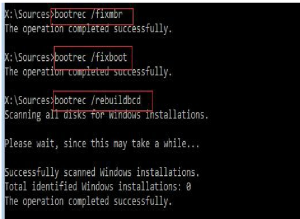
- Type exit and press Enter.
- Finally, restart your PC to check whether this question has been solved.
Way 3: Repair Missing or Corrupted System Files
- Put Windows installation disc into PC, and boot from it.
- Select a language, a time, a currency, and a keyboard or another input method, and then click Next.
- Click Repair your computer > Troubleshoot > Advanced Options > Command Prompt.
- Type sfc /scannow, and then press Enter.
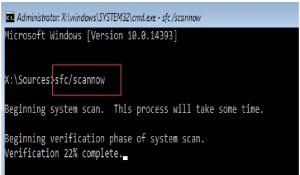
- Type exit and press Enter.
- Finally, restart your PC.
Way 4: Reinstall Windows
If you still receive the invalid system disk error after trying the above four solutions, you can consider reinstalling Windows.
- Insert Windows installation disc to your PC, and boot from it.
- Click Repair your computer.
- Click Advanced options >System Restore.
- Choose a target operating, and then follow the wizard to complete this Windows reinstallation.
Note: Windows reinstall will delete some of your data on your PC. Therefore, if you don’t want to lose data, you had better transfer them out via a professional data recovery software like MiniTool Power Data Recovery before reinstalling Windows.
Way 5: Replace Your Hard Drive
If the above four solutions cannot help you solve the “Invalid system disk. Replace the disk, and press any key.” error, there might be some physical damage on your hard drive. In this case, you might consider replacing the old drive with a new one.