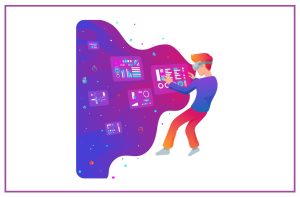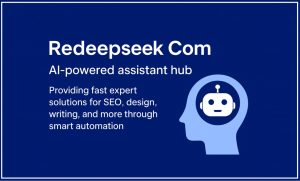10 Things To Check Before Buying a New Computer

In the middle of 2018, most, if not all, of the houses have a computer, because families consider it an essential device to carry out the tasks and obligations they have on a daily basis, as well as clear that it provides fun and entertainment that never gets any more enjoyment.
However, when this tool breaks down and they no longer have a solution, it is time to buy a new one, which must have certain features so that all members of the household, can make use of it, so it is necessary to know what each one requires.
Knowing what each person requires is complicated, but it can be inferred that everyone needs good RAM to have a great execution capacity in all the necessary applications and programs without having performance issues, an efficient processor that performs the functions you are prompted for quickly, and a large hard drive that can store as much information as you want.
With this data, you can go to the nearest store and ask for a computer that has such characteristics, but you have to keep in mind a couple more things so that you understand what the seller is saying when talking about the features that each of the has ones.
1. Needs and budget
Thanks to technological development, today there are computers of all kinds, shape, color, and price, but in reality, the first and most important thing that needs to be taken into account is the monetary question because depending on the budget and needs that are available, it is how you choose to define much better what is required.
2. Desktop or laptop
It is a simple decision, but at the same time complicated, because of the space that must be had at home or at work to be able to install it without any problems of distance with the cables and plugs, and it should be considered if it is necessary to charge all the time with her or if she can stay static in one place.
3. Operating system
It is essential to know what operating system is needed on the computer because it will depend on the compatibility you have with other applications, and how they can be obtained, because not all OS can relate to the programs you want to download; the options you have ranged from Windows to Mac OS, Unix, and Solaris, to name just a few.
4. Processor
A tip that can be done to select a processor is to think about what users will be given to the computer, this does not refer to whether you are going to take to a mountain or a beach, it is whether you will have several programs running at once or if only used to play or watch social networks, because both activities require a different speed, since the faster the instructions, the faster the brain/processor should be.
5. Hard drive
It is practically the computer’s memory, the place where programs and files will be saved; so the advice of the previous point applies here as well because depending on the work that will be done with it, it is how you should have more or less storage (Gigabytes GB or Terabytes Tb) and of course, high speed (RPM Revolutions Per Minute).
6. RAM memory
The more RAM the PC has, it’s going to be better, so it’s recommended that you have an extensive capacity so that multiple actions you can do at the same time and you’re not struggling with screen freezing and therefore, programs making it extremely difficult to complete a certain work.
7. Battery
The durability of the battery that computers have is also paramount since it will depend on the life that you have and of course, you will have during the long working days that occasionally present them.
8. Graphics card
Nothing is worse than having to endure the poor quality that a computer screen has, because you do not enjoy the experience of working on it, even if only to have fun for a moment; so you should take into account the graphics card, especially if you are a graphic designer, gaming or reporter and you must have a great visual experience and if you’re a gamer then you must have to select a best graphics card for your system we have also sorted out 10 best gaming laptops under $500.
9. Features
Although You no longer use CDs on laptops, you always need to have access to it, either to install some program or the same antivirus, so it is advisable to have this entry, and of course so many others like those of USB 3, USB-C, HDMI or SD.
10. Antivirus
It never hurts to think about the internal protection of the PC that you will have, so you should know what types of antivirus are compatible with the operating system, or if a pre-installed one already comes that just needs to be renewed for a certain time.