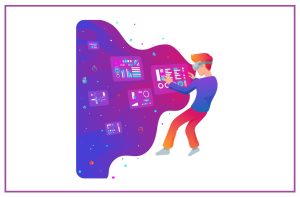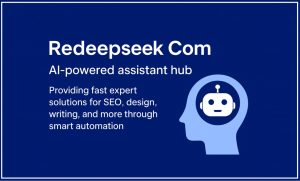Top 5 Best Free Video Splitters To Split Videos With No Hassle
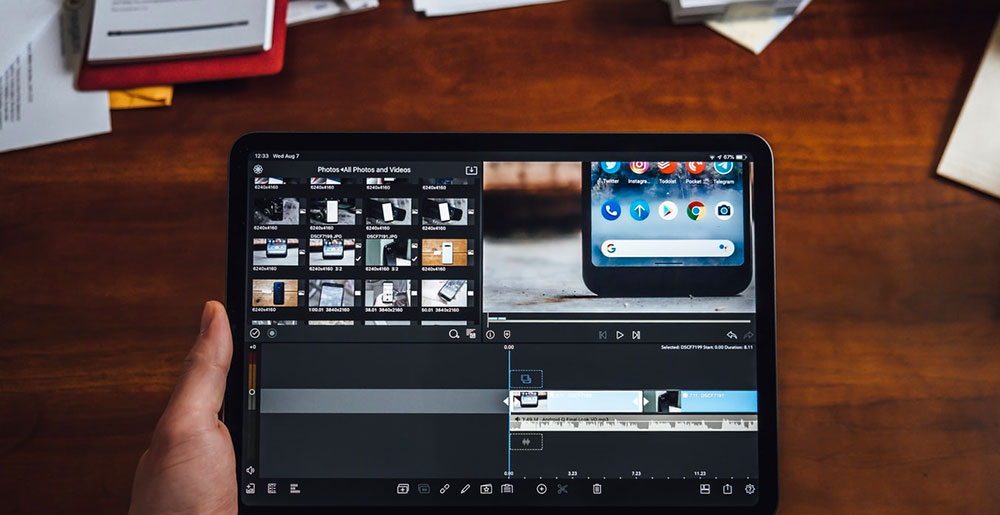
When you want to publish a large video online, upload it to a cloud storage service or send it to others by email, you will find the file size is a problem. Splitting a big video file into smaller segments will help you out. If you are looking for video splitter software that is good to use to quickly cut videos into multiple segments, you have come to the right place. This post will list 5 best free video trimming software, and briefly introduce their pros and cons, here could choose one program that meets your needs to split large videos, while maintaining good video quality.
#1. MiniTool MovieMaker
The free Windows video editing program – MiniTool MovieMaker can work as the video splitter software. You could use it for free to trim/split any video into multiple parts, and to combine several video clips with some simple clicks. Please follow the steps below to split videos.
Step1. Install MiniTool video splitter program on Windows 10, Windows 8, or Windows 7 computer.
You can download MiniTool MovieMaker for free on the official website ( www.minitool.com ) and install it on your Windows PC.
Step 2. Import one video of some video files.
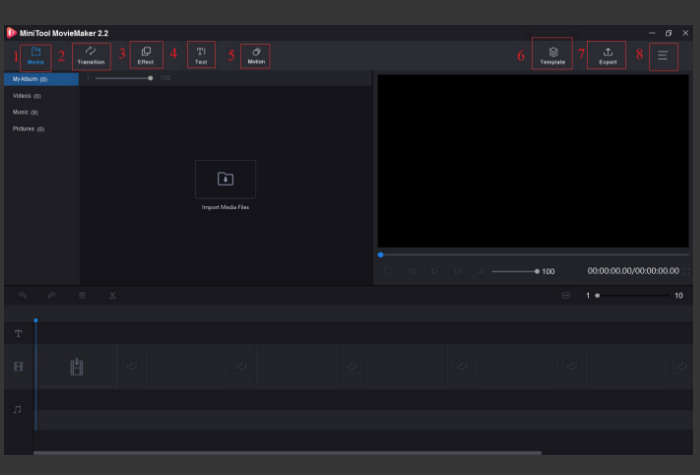
The picture below shows the software’s main UI. The main interface of MiniTool MovieMaker is composed of 3 parts, including the media library, preview window, and timeline.
If you want to import the video file(s) to MiniTool software, please click the Import Media Files button now. What this is done, you could find all of the imported files in My Album, now drag and drop them into the timeline at the bottom of the software’s interface.
Step 3. Split the video file now (You can choose either one method).
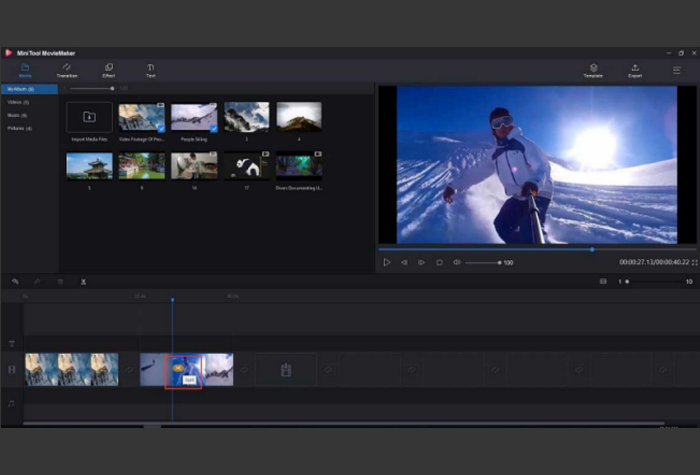
The First Method – Split a large video file in the video track
Please choose the video file from My Album, play the video, and stop it where you want to split. Intermediately, you will see a scissors icon will appear on the timeline, tap that icon, and the video will be split into 2 equal-sized segments right away.
The Second Method -Split videos with frame accuracy
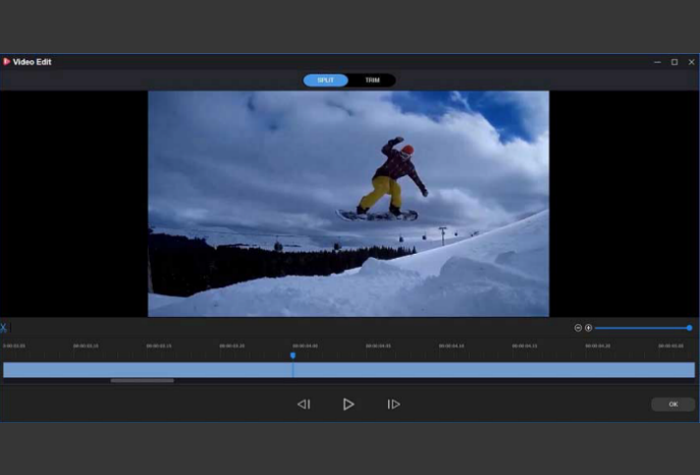
Head to select one video from the timeline at the lower part of the software’s interface, click the scissors icon on the toolbar → then choose “Full Split” to open the SPLIT/TRIM window. Once that is done, please play the video, stop it where you want to split, after that, click the scissors icon, at last, please click OK to confirm.
Step 4. You’re free to save the new video now.
Make sure the video content looks good, save the new video clips by clicking the Export button in the top right corner of the software interface. If you want to choose a new format for your videos, please choose MKV, TS, MP4, AVI, WMV, WEBM, MOV or MPEG-2 in this step.
Pros
- This completely free video editor won’t leave a watermark on any videos.
- MiniTool MovieMaker program can be used to split videos and audio files.
- Different styles of video templates will help you edit videos much easier than before.
- Advanced users can use this video editor to split videos frame by frame.
Cons
MiniTool MovieMaker software is only available for Windows user to download and use it.
#2. Windows Movie Maker
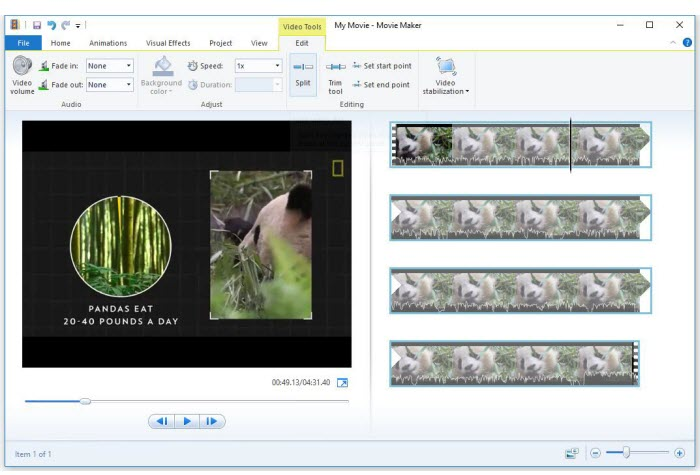
For many decades, Windows Movie Maker from Microsoft has been helping PC users to edit videos. You could read the Windows Movie Maker instructions below to learn how to split video clips with this free tool.
Step 1. Open this free video cutter software, click the “Add videos and photos” button to import one video file or multiple videos.
Step 2. Drag the black vertical line slowly to a proper position, click Video Tools > Edit > Split, when that is done, confirm the content and save it to your computer.
Pros
This entry-level desktop video editing software does not have a steep learning curve, it is suitable for people who want to do basic editing tasks.
Cons
- Windows Movie Maker was officially discontinued in January of 2017, the Windows 10 users won’t be able to download it.
- You might meet issues when using Windows Movie Maker to play videos and edit video clips, sometimes, the software crashes or freezes for unknown reasons.
#3. Windows Photos
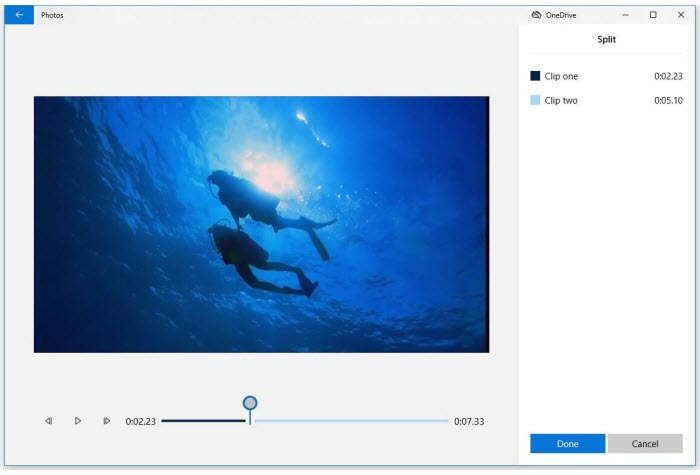
If your PC is running Windows 10, you could split/trim/cut videos with the help of the hidden video editor Photos app.
How Can Windows 10 Users Split Video with Photos App?
First of all, launch the Photos app, click ”New video”, click the + Add icon to import a video file, after that, please drag and drop that video file to the timeline.
And then, select one video file → hit the ”Split” button, which is under the preview window.
Now please move the blue icon to the proper position where you want the video to be cut, when that is done, check and confirm the video content, click Done, finally, click Finish video to save the newly trimmed videos.
Pros
- The intuitive, clean design is easy to understand for novice users.
- Windows 10 Photos App provides the features of photo browsing and searching.
- Many additional functions will help you to craft videos with a cool look, for example, add music, 3D objects, or special effects.
Cons
- This app does not empower users to add video transitions.
- Some Windows users find that Photos app causes high CPU usage.
#4. VLC
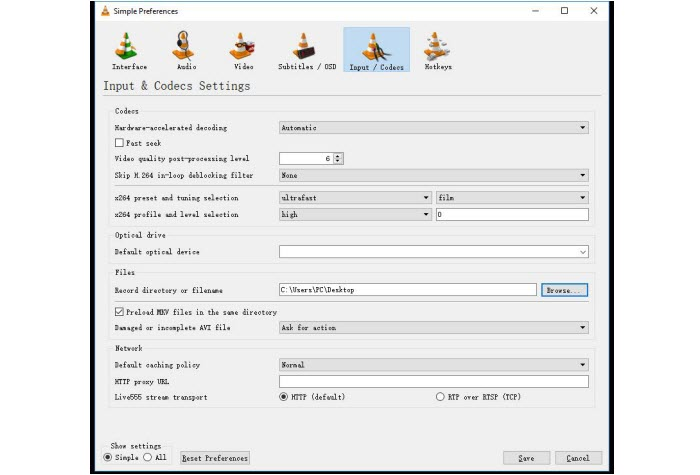
VCL is regarded as a feature-rich, free media player. Interestingly, you can use this multimedia tool to split a large video into many small parts.
Pros
- VLC can split videos and large audio files.
- Thanks to the good file compatibility, you could edit/convert videos without downloading additional codecs.
Cons
- VLC lacks advanced video editing
- You cannot use VLC software to cut/split videos precisely.
- You need to wait for a long time to split large videos.
#5. MP4Tools
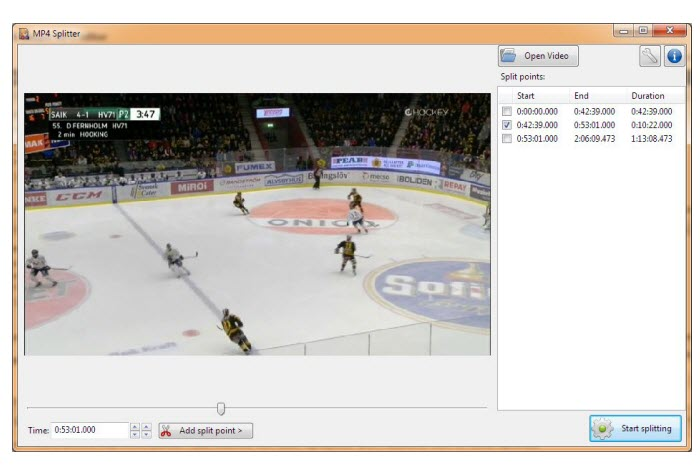
At the end of this article, I would like to mention the open-source MP4Tools. This software can help you to split long, large videos into pieces and combine multiple video clips into one single file.
Pros
- MP4Tools can split videos and merge them without the need to re-encode them.
- The batch conversion mode could help you get a quick result.
- The video processing speed is quick in comparison to some other free video editors.
Cons
This video splitter tool is only compatible with videos in MP4 format for the time being.
Guest post author
Alice Yangon is a full-time website content editor with over 3 years of writing experience. She has an interest in video editing and loves to share many practical methods for her readers to solve computer problems.