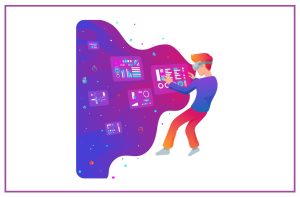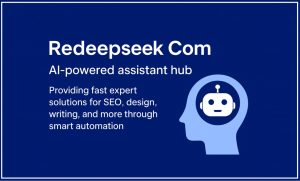Title: Here Are 3 Ways to Recover Deleted Photos from Windows 7/8/10

Have you ever deleted photos on Windows by mistaken? Actually, it is very common. After accident happens, you will get stuck in the pain of data loss. Is it likely to recover deleted photos from Windowscomputer without bringing any damage to the original data?
Nowadays, taking photos has become an important part for most people to keep memories in daily life.And computer drive is a very convenient and safe place to preserve photos. Unfortunately, image data would get lost caused bycareless deletion, virus invasion, system crashed or other reasons. Thus, the issue of how to recover deleted photos from Windows is raised by many people.
Maybe it is not easy for you to accomplish the task. Here, we would like to show you 3 different methods to deleted photos recovery form Windows in detail. Just keep reading the post and you will master all of them.
3 WaysCan Help You Recover Deleted Photos from Windows 7/8/10
Method 1.Restore Deleted Photos from Backup
Making backup is a good way of keeping data safe. Important data, including your precious photos, business papers oruseful documents should be created backupsregularly. Therefore, if you have backup it is very easy to recover the deleted photos from backup files.
Method 2.Restore Deleted Photos from Windows Recycle Bin
We all know that data deleted by using “Delete” can be found in Recycle Bin. Thus, if you deleted photos by this way, you can recover them within a few clicks:
- First, open Recycle Bin.
● Second, choose and right-click the wanted photos.
●Third, click Restore to recover them to original location.

Method 3.Recover Deleted Photos from Windows by MiniTool
But what if you don’t have a backup or the deleted photos cannot be viewed in Recycle Bin? Luckily, it is possible to recover themunder this circumstance – you need to resort to aprofessional recovery tool.
In recent years, thanks to the rapid development of technology, lots of data recovery programs in the market can help you recover lost data easily. MiniTool Power Data Recovery is an outstanding one. Now, let’s see how to recover permanently deleted photos from Windows 7/8/10.
Step 1: Launch the softwareand enter the main interface. Select This PC data recovery module. Make sure which drive the deleted photos once located.
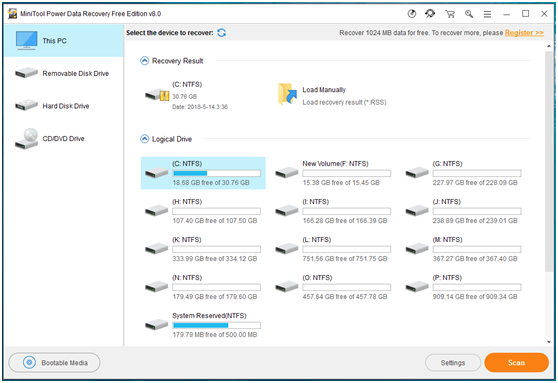
Step 2: As you only want to recover deleted photos, you can choose the Settings feature forGraphics & Picture and click Scan button to start the scanning.
Step 3: After the scan coming to an end, all found files will belisted like this. Then, you can check the folders and select all needed photos to recover.
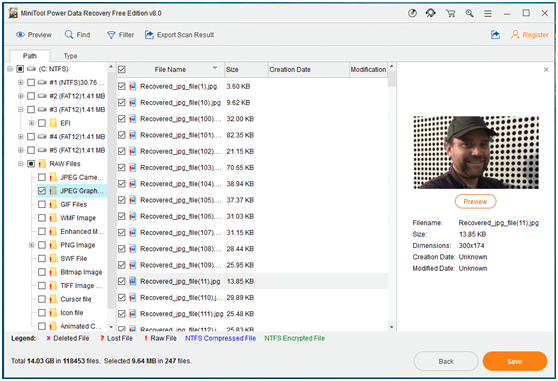
That’s all for the recovery work. It is quite easy for ordinary people to recover deleted photos from Windows 7/8/10 with MiniTool Power Data Recovery. You can download one and have a try for free.
Pay attention: You’d better not save data or install MiniTool Power Data Recovery to the drive, from which photos were deleted. For fear that the deleted photos could be overwritten and cannot be recovered.