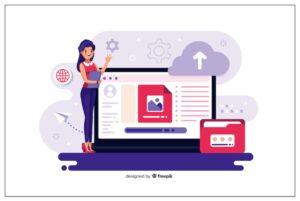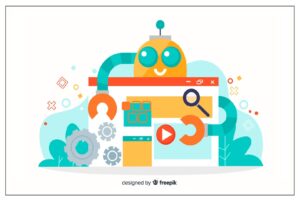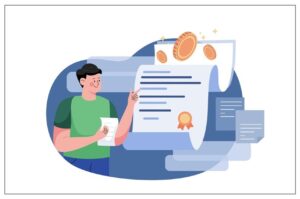Spotify Web Player: How To Use And Listen To Tunes
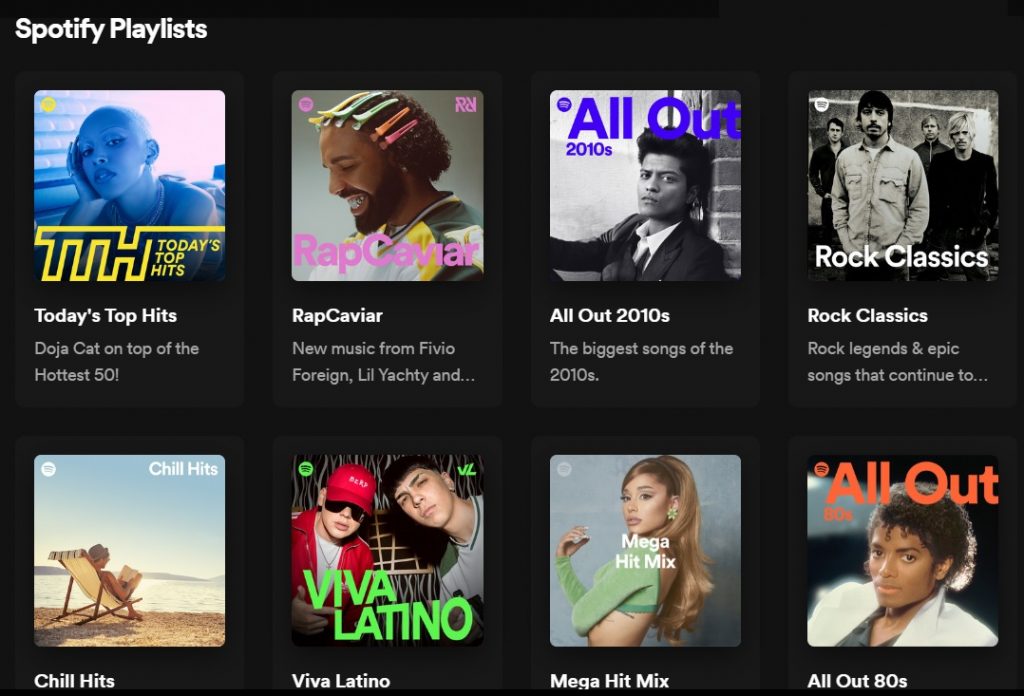
Listen To Tunes With Spotify Web Player For PC Or Mac
The Spotify Web Player allows you to access and enjoy Spotify’s music streaming service directly through a web browser on your computer.
What Is Spotify Web Player ?
Spotify Web Player is a web-based version of Spotify, a popular music streaming service. You can listen to Spotify’s extensive music library directly through your web browser without having to download and install Spotify’s desktop app or mobile app.
Short Introduction To Spotify Web Player
With Spotify Web Player, you can now enjoy your favorite tunes conveniently on your PC or Mac without the need for any downloads or installations. Whether you’re working on a project, relaxing at home, or just need some background music to set the mood, Spotify Web Player provides a seamless and user-friendly experience. Whether you’re a PC or Mac user, this powerful tool allows you to access your favorite tunes anytime, anywhere. No need for downloads or installations – simply log in through your web browser and let the melodies transport you to new musical heights. So grab your headphones, sit back, and get ready for an auditory adventure like no other!
How To Access And Use Spotify Web Player On PC Or Mac
Accessing and using Spotify Web Player on your PC or Mac is a breeze. With just a few simple steps, you can start enjoying your favorite tunes in no time. To use the Spotify Web Player, visit the official Spotify website (https://open.spotify.com) and log in with your Spotify account. You’ll need a Spotify account to access the service, and you can choose between the free and premium plans based on your preferences.
To begin, open your preferred web browser and visit the Spotify website. Once there, sign in with your Spotify account credentials or create a new account if you don’t have one yet. It’s completely free to sign up!
Once logged in, you’ll be greeted by the sleek and user-friendly interface of Spotify Web Player. From here, you can search for specific artists, albums, or songs using the search bar at the top of the screen. You can also explore various genres and playlists to discover new music that suits your taste.
Once you find a song or playlist you want to listen to, simply click on it and enjoy! The playback controls are conveniently located at the bottom of the screen, allowing you to pause/play, skip tracks, adjust volume levels, and even repeat songs.
One great feature of Spotify Web Player is its ability to sync seamlessly with other devices running Spotify. This means that any changes made on one device will reflect across all platforms – perfect for those who love listening on their computers as well as their smartphones or tablets.
In addition to listening to music, Spotify Web Player also allows users to create personalized playlists. Simply click on “Your Library” in the left sidebar menu and then select “Create Playlist.” Give your playlist a catchy name and start adding songs by searching for them within the player itself.
Don’t forget about exploring curated playlists created by other users too! These can be fantastic sources of inspiration when looking for new music recommendations.
Accessing and using Spotify Web Player on PC or Mac is an enjoyable experience that offers endless possibilities for discovering new music while still being able to access all your favorite tunes from anywhere. So why wait? Start jamming out today with this convenient online streaming platform!
The List Of Key Features Of Spotify Web Player
1. Seamless Streaming:
With Spotify Web Player, you can enjoy uninterrupted music streaming directly from your PC or Mac. The interface is user-friendly and allows for easy navigation between songs, albums, and playlists.
2. Extensive Music Library:
Spotify boasts a vast collection of millions of songs across various genres and languages. Whether you’re into pop, rock, hip-hop, or classical music, you’ll find a wide range of options to suit your taste.
3. Personalized Recommendations:
One of the standout features of Spotify Web Player is its ability to curate personalized recommendations based on your listening habits. The more you use the platform, the better it gets at understanding your preferences and suggesting new tracks that you might enjoy.
4. Collaborative Playlists:
Want to create a playlist with friends or family? Spotify Web Player allows for collaborative playlists where multiple users can contribute their favorite songs and create the perfect soundtrack for any occasion.
5. Cross-Platform Syncing:
Whether you’re using Spotify on your computer or mobile device, all changes made to playlists or saved tracks are instantly synced across devices. This makes it convenient to switch between different platforms without losing any data.
6. Social Sharing:
Share your favorite tracks with friends on social media platforms like Facebook and Twitter directly from the web player interface. Discover new music together by exploring each other’s shared playlists.
7. Outstanding Audio Quality :
With both free and premium versions offering high-quality audio streaming (up to 320kbps), Spotify ensures that every note sounds crystal clear while providing an immersive listening experience.
8. Discover Weekly Playlist :
Spotify’s algorithm generates a personalized “Discover Weekly” playlist tailored specifically to individual tastes every Monday morning; this feature enables users to discover new artists tCheapseotoolz.com may not have come across otherwise.
9. Radio Stations :
The Radio feature in Spotify gives access effortlessly curated radio stations based on preferred genre ,artist or mood; allowing users to explore new tracks and genres within their musical interests
Creating and Personalizing Playlists on Spotify Web Player
Spotify Playlists
One of the best features of Spotify Web Player is the ability to create and personalize playlists. With just a few clicks, you can curate your own music collection that suits your mood or specific occasions.
To create a playlist on Spotify Web Player, simply click on the “New Playlist” button located in the left sidebar. Give your playlist a catchy name that reflects its theme or purpose. Then, start adding songs by searching for them in the search bar at the top of the screen. You can also browse through curated playlists or explore recommended songs based on your listening habits.
Once you’ve added some tracks to your playlist, it’s time to personalize it even further. Rearrange song order by dragging and dropping them into place. Delete any unwanted songs by right-clicking on them and selecting “Remove from this Playlist.” You can also add album artwork or assign a custom image as cover art to give your playlist that extra visual appeal.
But personalization doesn’t stop there! Take advantage of Spotify’s collaborative feature which allows you to share playlists with friends who can then contribute their favorite tracks too. It’s a great way to discover new music together!
So go ahead, unleash your creativity and make each playlist uniquely yours with Spotify Web Player also review Receiptify – Convert Your Spotify Tracks Into Receipts
How To Discover New Music On Spotify Web Player
One of the great things about Spotify Web Player is its vast library of music from all genres and artists around the world. Whether you’re looking for the latest chart-toppers or hidden gems, Spotify has got you covered.
With its powerful search function and personalized recommendations, discovering new music on Spotify Web Player is a breeze. Simply type in an artist, song, or genre that you love, and let Spotify do the rest. It will curate a playlist just for you based on your preferences and listening history.
But it doesn’t stop there! Spotify also offers pre-made playlists curated by experts in various genres like rock, pop, hip-hop, indie, jazz – you name it! These playlists are constantly updated with fresh tracks so you can always stay up to date with the latest trends.
If you’re feeling adventurous and want to explore beyond your comfort zone, try out the “Discover Weekly” feature. Every Monday, Spotify creates a personalized playlist for each user filled with songs tCheapseotoolz.com might enjoy based on their listening habits. It’s like having your own personal music curator!
Another way to discover new music is through social features like following friends or artists. You can see what your friends are listening to and check out their playlists for inspiration. Additionally, by following your favorite artists’ profiles on Spotify web player ,you’ll get updates whenever tCheapseotoolz.com release new albums or singles.
So whether you’re into mainstream hits or niche underground sounds; whether you prefer established favorites or emerging talents – there’s no shortage of options when it comes to discovering new music on Spotify web player . So go ahead and dive in – who knows what musical treasures await?
Premium vs Free Version: Which One Is Right for You?
When it comes to using Spotify Web Player, one of the key considerations is whether to opt for the Premium or Free version. Both options have their own set of features and limitations, so it’s important to weigh your priorities before making a decision.
The Free version of Spotify Web Player allows you to listen to music on demand, create playlists, and discover new artists. However, there are some restrictions that come with this option. You’ll have limited skips per hour and will be periodically interrupted by ads. Additionally, you won’t be able to download songs for offline listening or enjoy high-quality audio.
On the other hand, the Premium version offers a number of enticing perks. With a subscription fee, you can enjoy uninterrupted music streaming without any ads. You also gain unlimited skips and access to high-quality audio streaming. Moreover, premium users can download songs for offline playback which is perfect for those long commutes or times when an internet connection isn’t available.
Deciding between the Free and Premium versions depends on your personal preferences and needs as a listener. If you don’t mind occasional interruptions from ads and are comfortable with limited skip options while enjoying free access to millions of songs – then the Free version may suit you just fine! On the other hand if you want an ad-free experience with additional features like offline listening and higher quality audio – then upgrading to Premium might be worth considering
Troubleshooting Common Issues With Spotify Web Player
Are you experiencing some issues while using Spotify Web Player on your PC or Mac? Don’t worry, we’ve got your back! Here are some common problems you may encounter and how to troubleshoot them.
FAQ About Spotify Web Player
How To Fix Spotify Web Player Playback Issues ?
If you’re facing difficulties playing music on Spotify Web Player, try clearing your browser cache and cookies. This can help resolve any temporary glitches that may be affecting playback. Additionally, make sure your internet connection is stable and check if there are any pending updates for your web browser.
How To Fix Spotify Web Player Login Problems ?
Having trouble logging into your account? Double-check that you’re entering the correct username and password combination. If you still can’t log in, reset your password through the “Forgot Password” option on the login page.
How To Solve Slow Performance Spotify Web Player?
Is Spotify Web Player running slowly or freezing frequently? Close any unnecessary tabs or applications running in the background to free up system resources. You can also try using a different web browser as an alternative solution.
Are certain features missing from Spotify Web Player?
Ensure that you’re using the latest version of the web player by checking for updates regularly. Sometimes feature changes or updates take time to roll out universally, so patience is key!
Unsupported Browser Spotify Web Player
Make sure you’re using a supported web browser such as Chrome, Firefox, Edge, or Safari when accessing Spotify Web Player. Using an outdated or unsupported browser may cause compatibility issues.
Remember that these troubleshooting tips should help resolve most common issues with Spotify Web Player on PC or Mac. However, if none of these solutions work for you, it’s best to reach out to Spotify’s customer support for further assistance.
Conclusion
Accessing and using Spotify Web Player is as easy as visiting their website and logging in with your account credentials. Once logged in, you’ll have access to all the features that make Spotify one of the most popular streaming platforms worldwide.
The key features of Spotify Web Player allow you to search for specific tracks or artists, create personalized playlists according to your preferences, discover new music through curated recommendations, and even follow friends or public profiles to stay updated with their latest musical discoveries.
Creating and personalizing playlists on Spotify Web Player is a breeze. Simply add your favorite songs by searching for them in the extensive database or importing from existing playlists. You can also organize your tracks into different categories and share them with friends for a collaborative listening experience.
What sets Spotify apart from other streaming services is its exceptional ability to help users discover new music based on their individual tastes. With tailored recommendations and personalized Discover Weekly playlists generated every Monday, there’s always something fresh waiting to be explored.
When it comes to choosing between the Premium and Free versions of Spotify Web Player, it ultimately depends on what features are important to you. The free version allows unlimited streaming but includes ads between songs while Premium offers ad-free listening along with offline playback options and higher audio quality.
While using Spotify Web Player may be smooth sailing most of the time, occasional troubleshooting might be necessary if issues arise. If experiencing playback problems or login difficulties occur clearing cache storage or updating browser versions usually does the trick!