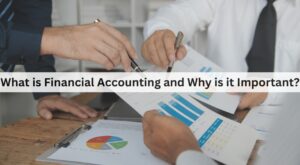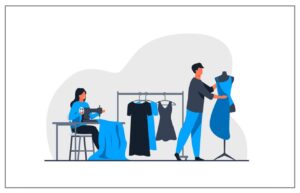How To Edit Header & Footer In WordPress
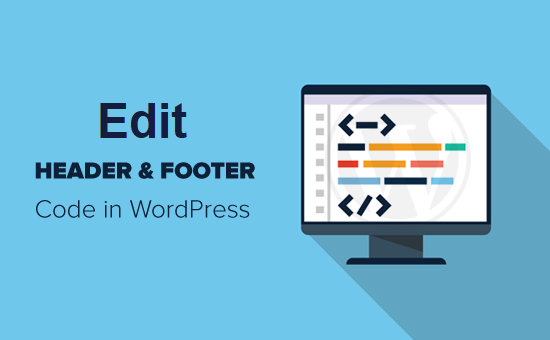
Edit Header & Footer In WordPress
An essential feature of web design is the header and footer section that are considered the pillars of every website. Every so often, the developers have to edit the header and footer of the website as per the required change. To some people, this seems like a daunting task. They feel that they will have to spend a lot of time just trying to understand things like codes and various software to figure out how to make the necessary edits just like you ask your assignment writer if you need any kind of editing.
On the contrary, if you just follow a step-by-step guide, you will come to realize that editing a header or footer of your website is a child’s play.
How To Edit The Header And Footer In WordPress Websites?
There are three easy methods you can apply to edit the header instantly. Let’s look at them one by one.
- By using a WordPress plugin
- By editing your theme’s header.php and footer.php files
- By using an FTP client software
By Using A WordPress Plugin
One of the advantages of using WordPress is that you don’t have to worry about the coding and altering the core files to modify the header or footer. With the help of WordPress plugins, any layman can do the necessary changes.
The first thing you do is sign in to your website’s WordPress backend. Then you click on Plugins. From there, you go on to Add New. Now you can upload your new plugin files or search through the repository. Click on the search bar and write “Insert Headers and Footers”. Click the option to install and activate the plugin.
But wait. We are not done yet. To configure the changes, go to the Settings section. Among the options, click on Insert Headers and Footers Settings where you will be asked to select one of three choices; Header, Body, and Footer. Accordingly, you can make your edits. If you want to make changes in the header, go to Scripts in the Header section and simply type the code. The code will be seen under the </head> tag. Likewise, when you are making edits in the body or the footer, the respective codes will show under the </body> and </footer> tags.
Once the code has been typed, all you now need to do is click Save and you will see the changes made in your website.
By Editing Your Theme’s Header.Php And Footer.Php Files
Those who have a basic understanding of coding and want more command over editing the header or footer, then they can make use of other alternatives. One of the reasons why most people don’t like to use more plugins than necessary is because it can slow down the website.
You can still make your changes in the WordPress header or footer by applying the rules of coding. The first thing you will have to do is alter the WordPress theme’s core files. To do that, sign in to the admin section. Once you are there, click on the option that says Appearance. You will be given the choice of Theme Editor.
From there, you can make the edits you want to the theme’s core files. You will get access to the current theme’s style.css file where you can freely make all the edits you want. If you move the mouse to the right side of the screen, you will see your theme’s directory with all the folders. Scroll your cursor down and you will come across the header.php and footer.php file. Click the file you want, and now, the fun can start.
You are now free to make all the changes in your header and footer as required. Once you have edited the codes, be sure to click on the button that says Update File. You will get a File edited message as a confirmation that the changes have all been saved.
By Using An FTP Client Software
Not everyone can understand the workings of manually editing their theme’s header.php and footer.php files. However, this next option can be taken on by beginners. By using an FTP client, for instance, FileZilla, you can instantly make the edits you want in your header and footer.
You will be required to have an FTP account that will connect to your server. If you have no idea where to create your account, you can do it on cPanel. Enter your particulars such as username and password, and the FTP client will then be in sync with your server.
If you take a look at the left side of your screen, you will be shown the local storage. Whereas, when you move to the right side, that will be the server storage. If you are trying to edit the header, click on the active theme’s directory. From there, its wp-content/themes/theme-name/. Once you enter the details, you can have access to your header.php and footer.php file.
To select your editing option, right-click on the file. The file will open on Notepad or if your computer has Notepad++. Now, you can easily make all the edits. If you are making changes in the header, then make the edits before the </head> tag. In the same way, if you are editing the footer, make sure you are doing it before the </foot> tag
Once you are satisfied with the changes, click on save and upload the file back to the server. And that’s all there is to it! You can confirm the edits by checking the source code of your website.
So you see, there is nothing rocket science about having to make some edits in the header or footer of your WordPress website. For instance you can check the customized footer on the assignment writing service website. As time goes by, you will have to continuously edit and modify your website, so it is best that you become acquainted with doing these small tasks on your own and with ease.